Freezing Insert Effects
Freezing an audio track and its insert effects allows you to reduce processor power. However, frozen tracks are locked for editing. You cannot edit, remove, or add insert effects for the frozen track.
Prerequisite
You have made all settings for the track and you are sure that you do not need to edit it anymore.
Procedure
- In the Inspector for the audio track that you want to freeze, click Freeze Audio Channel.
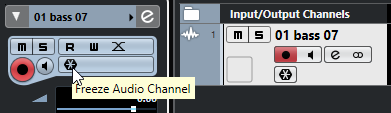
- In the Freeze Channel Options dialog, specify a Tail Size in seconds.
This adds time at the end of the rendered file. This way, reverb and delay tails can fully fade out.
Result
The output of the track including all pre-fader insert effects is rendered to an audio file.
The frozen audio track is saved in the Freeze folder that can be found in the following location:
Windows: within the Project folder
macOS: User/Documents
In the MixConsole, the frozen audio channel is indicated by a snowflake symbol above the channel name. You can still adjust the level and panning, make EQ settings, and adjust the effect sends.
After Completing This Task
To unfreeze a frozen track, click Freeze again.