Setting up Remote Devices
Procedure
- Select .
-
Click Add in the top left corner and select a remote device from the pop-up menu to add it to the Devices list.
Note
If your device is not available in the pop-up menu, select Generic Remote.
-
In the Devices list, select the device.
Depending on the selected device, either a list of programmable function commands or a blank panel is shown in the right half of the dialog window.
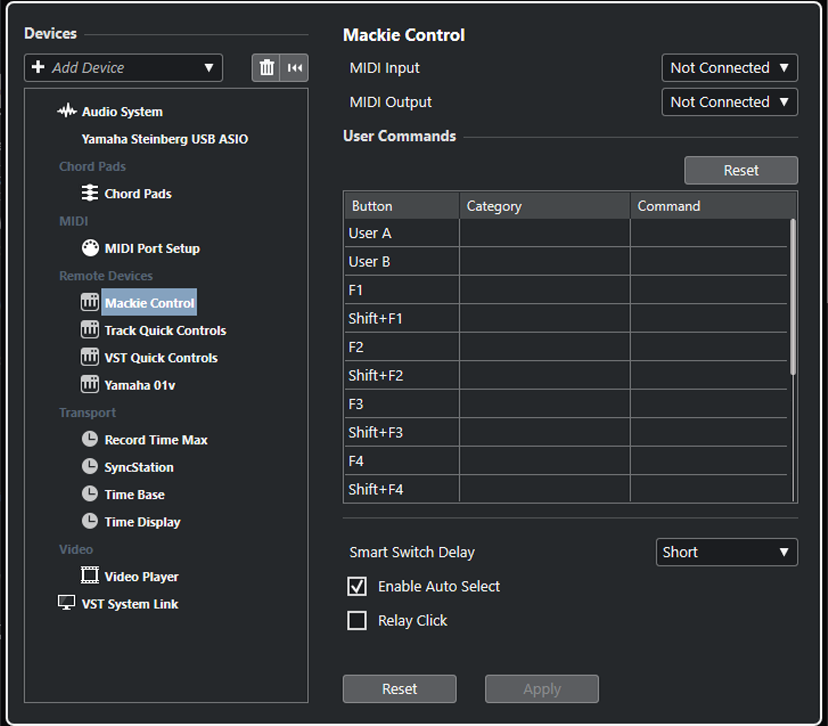
- Open the MIDI Input pop-up menu and select a MIDI input.
- Optional: Open the MIDI Output pop-up menu and select a MIDI output.
- Click OK.
Result
You can now use the MIDI device to control Nuendo functions.
A bright stripe in the Project window and in the MixConsole indicates which channels are linked to the remote-control device.
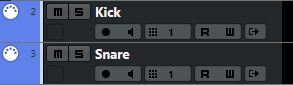
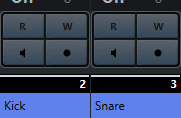
You can open a panel for the added device by selecting .
After Completing This Task
Depending on your external MIDI control device, you might need to configure the parameters.