Waveform Display
The waveform display shows the waveform of your audio sample. It allows you to define the start and end of the audio sample, of the loop, and of the fade-in/-out.
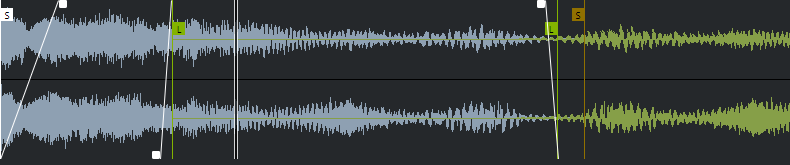
- Set Sample Start
-
Defines the sample start. On playback, all audio before the sample start is ignored.
- Set Sample End
-
Defines the sample stop. On playback, all audio after the sample end is ignored.
- Set Sample Start and End Markers Simultaneously
-
When you move the mouse cursor between the sample start and end marker, a connecting bar appears at the height of the marker flags. Dragging this bar moves both markers simultaneously with keeping their relative distance.
- Set Sustain Loop Start
-
Defines where the sustain loop starts.
- Set Sustain Loop End
-
Defines where the sustain loop ends. When this marker is reached, playback jumps back to the sustain loop start.
- Set Sustain Loop Start and End Markers Simultaneously
-
When you move the mouse cursor between the sustain loop start and end marker, a connecting bar appears at the height of the marker flags. Dragging this bar moves both markers simultaneously with keeping their relative distance.
- Set Fade In Length
-
Defines the fade-in length.
- Set Fade Out Length
-
Defines the fade-out length.
- Set Sustain Loop Crossfade Length
-
Loop crossfades allow for smoother loops. This marker defines the length for the loop crossfade.
Ruler
The ruler shows the timeline in the specified display format.
-
To select the format, click the arrow button to the right of the ruler and select an option from the pop-up menu.
You can display bars and beats, seconds, or samples.
Zooming
-
To zoom in/out on the time and level axes, use the horizontal and vertical zoom sliders or the corresponding key commands.