Rack Settings
The Rack Settings pop-up menu allows you to make settings for the racks.
To open the Rack Settings pop-up menu, click Rack Settings.
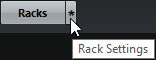
- Exclusive Expanded Rack
Shows the selected rack exclusively and collapses the other racks.
- Fixed Number of Slots
Shows all available slots for the Inserts, Sends, Cues, and Quick Controls racks.
- Link Racks to Configurations
If this option is activated, the rack status is taken into account when you save and load a configuration.
- Show Pre/Filters as <Combined Label & Setting>
Select Combined Label & Setting if you want to show the label and the setting in one line.
Select Separate Label & Setting if you want to show the label and the setting in separate lines.
- Show Inserts as <Plug-in & Preset Names>
Select Plug-in Names if you want to show the plug-in names only.
Select Plug-in & Preset Names if you want to show the plug-in and the preset names.
- Show All Channel Strip Controls
Shows all available controls on the Channel Strip rack.
- Show One Channel Strip Type
Shows only one channel strip type at a time.
- Show Sends as <Combined Destination & Gain>
Select Combined Destination & Gain if you want to show the destination and the gain in one line.
Select Separate Destination & Gain if you want to show the destination and the gain in separate lines.
- Show Quick Controls as <Combined Destination & Value>
Select Combined Destination & Value if you want to show the destination and the value in one line.
Select Separate Destination & Value if you want to show the destination and the value in separate lines.