Status Line
The status line shows the most important project settings.
To activate the status line, click Set up Window Layout on the toolbar and activate Status Line.
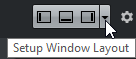
The following information is shown on the status line:

- Audio Inputs/Audio Outputs
-
These fields are shown if the audio device ports are not connected. Click to open the Audio Connections dialog and connect the ports.
- Max. Record Time
Displays the remaining time for recording, depending on your project settings and the available hard disk space. Click in this field to display the remaining record time in a separate window.
- Record Format
Displays the sample rate and the bit depth used for recording. Click in this field to open the Project Setup dialog.
- Project Frame Rate
Displays the frame rate used in the project. Click in this field to open the Project Setup dialog.
- Project Audio Pull
Displays the audio pull setting used in the project. Click in this field to open the Project Setup dialog.
- Project Pan Law
Displays the current pan law setting. Click in this field to open the Project Setup dialog.