Toolbar
-
To show/hide tools, open the toolbar context menu by right-clicking in an empty area of the toolbar and activate the tools that you want to display. To show all tools, select Show All.
NoteThe number of elements that are shown also depends on the size of the Project window and the screen resolution.
The following options are available:
- Activate Project
-
 Note
NoteThis button is only available if more than one project is open.
Allows you to activate a project.
- Project History
-

Allows you to undo/redo actions in the Project window.
- Constrain Delay Compensation
-

Allows you to minimize the latency effects of the delay compensation.
- Left Divider
-

Allows you to use the left divider. Tools that are placed to the left of the divider are always shown.
- Media & MixConsole Windows
-
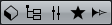
These buttons allow you to open or close the MediaBay, the Pool, the MixConsole, the Control Room, and the Direct Offline Processing.
- Track Visibility Configurations
-

Allows you to create configurations that are useful for switching between different visibility setups.
- State Buttons
-

These buttons show the mute, solo, listen, and automation states.
- Network Controls
-

These buttons allow you to share or sync your project or to commit changes when using the network functions.
- Automation Mode
-
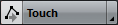
Shows the automation mode and allows you to open the Automation Panel. Activate Automation Follows Events if you want your automation events to follow automatically when you move an event or part on a track.
- Auto-Scroll
-

Allows you to keep the project cursor visible during playback.
- Locators
-
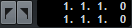
Allows you to go to the left or right locator position, and to set the left and right locator position numerically.
Shows the left and right locator positions.
- Transport Buttons
-

Shows the main transport controls.
- External Sync State
-

Allows you to activate/deactivate external synchronization and to open the Project Synchronization Setup dialog.
- Arranger Controls
-

Shows the controls for the arranger track.
- Time Display
-
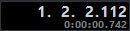
Shows the position of the project cursor in the selected time format.
- Markers
-

Allows you to set and locate marker positions.
- Tool Buttons
-
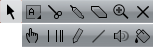
Shows the buttons for editing in the project zone.
- Color Menu
-

Allows you to define the project colors.
- Nudge Palette
-

Allows you to nudge or trim events or parts.
- Project Root Key
-

Allows you to change the root key of the project.
- Snap to Zero Crossing
-

If this option is activated, it finds zero crossings when you split and size audio events.
- Snap On/Off
-

Allows you to activate/deactivate snap to restrict horizontal movement and positioning to certain positions.
- Snap Type
-

Allows you to specify to what positions you want events to snap.
- Grid Type
-

Allows you to specify a grid type for the snap function. This setting only has effect if Snap Type is set to one of the grid options.
- Quantize
-

Allows you to move recorded audio or MIDI to musical relevant positions.
- Audio Alignment
-

Allows you to match the timing of audio events or selection ranges.
- System Performance Meter
-
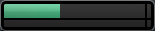
Shows the meters for ASIO time usage and hard disk transfer load.
- Right Divider
-

Allows you to use the right divider. Tools that are placed to the right of the divider are always shown.
- Window Zone Controls
-

Allows you to show or hide the left zone, the lower zone, and the right zone of the Project window. The Setup Window Layout pop-up menu allows you to show or hide the status line, the info line, the overview line, and the Transport.
- Set Up Toolbar
-

Opens a pop-up menu where you can set up which toolbar elements are visible.