Peaks Tab (Global Analysis)
-
In the Global Analysis dialog, select the Peaks tab.
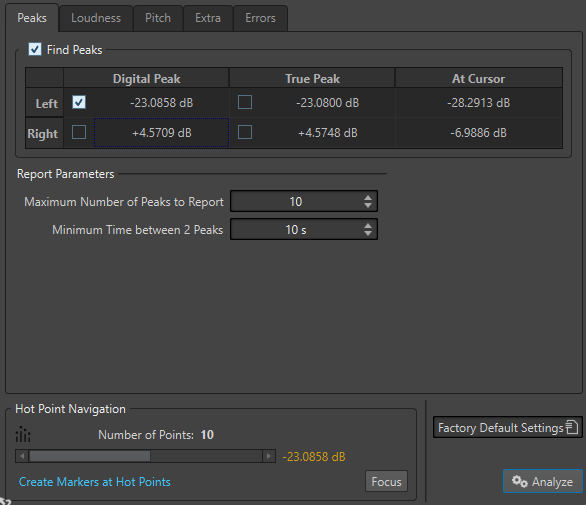
- Find Peaks
-
Enables peak analysis.
- Digital Peak/True Peak
-
Displays the highest peak in the analyzed section. When you click this value, the number of peaks that are detected in the selection is shown in the Number of Points section in the lower left corner of the dialog. You can use the hot points to move the cursor between the peaks.
- At Cursor
-
Displays the level at the current audio file cursor position at the time of the analysis.
- Maximum Number of Peaks to Report
-
Restricts the number of reported peaks. For example, setting this to 1 reports only the highest peak.
- Minimum Time between 2 Peaks
-
Controls the distance between peaks, so they do not appear too close to each other. For example, setting this to 1 s ensures that there is always at least one second between reported peaks.
Results of the Analysis
The Find Peaks fields show the highest peak in the analyzed section and the level of the sample at the wave cursor position at the time of the analysis.