System Tray Icon
If Watch Folders are active, a system tray icon is displayed that gives information about the progress and errors, and offers several options regarding the active Watch Folder.
To open the context menu, click the system tray icon.
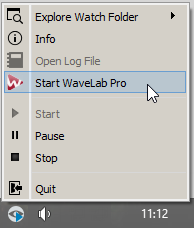
Figure: System tray icon on Windows
- Explore Watch Folder
-
Lets you open the active Watch Folders in the File Explorer/macOS Finder.
- Info
-
Opens a pop-up message about the number of successfully processed files and the number of error messages.
- Open Log File
-
Opens the log file for the Watch Folders.
- Start WaveLab Pro
-
If the system tray icon corresponds to a background instance of WaveLab Pro, this option opens a new WaveLab Pro instance.
If there is already a visible instance of WaveLab Pro, it is put to the front.
- Start
-
Activates the Watch Folders. If this option is not available, the Watch Folders are already activated.
- Pause
-
If this option is activated, WaveLab Pro stops watching folders. If files are being processed, their processing is paused. It will continue as soon as Pause is deactivated.
- Stop
-
If this option is activated, WaveLab Pro stops watching folders and cancels any batch processing that is taking place.
- Quit
-
Quits WaveLab Pro and cancels any batch processing that is active. This option is only available if WaveLab Pro is running in the background.
System Tray Status Icons
The system tray icon changes according to the status of the Watch Folder.
- Active
-

Indicates that the Watch Folder is active.
- Processing
-

Indicates that the Watch Folder is processing.
- Pause
-

Indicates that the Watch Folder is paused.
- Stop
-

Indicates that the Watch Folder is stopped.
- Error
-

Indicates that an error occurred during processing. However, processing is not stopped.