Bit Meter
The Bit Meter shows how many bits are used.
-
To open the Bit Meter, select .
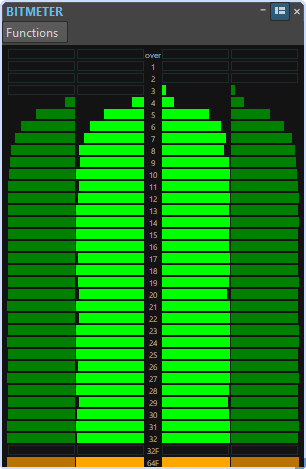
While you may expect the maximum number of bits to be the same as the precision of the audio file, this is not necessarily the case.
As soon as you perform any kind of real-time processing on an audio file, the audio data is treated at a much higher precision (64-bit floating point) to allow for pristine audio quality. The only time when a 16-bit file is played back at 16-bit precision is, for example, if you play it without any fades or effects, and with the master faders set to 0.00.
How to Read the Bit Meter
-
The inner meters show how many bits are used.
-
The outer meters show how many bits were recently in use.
-
The Over segment indicates clipping.
-
The 32F segment indicates samples with 32-bit float precision.
-
The 64F segment indicates samples with 64-bit float precision.
When to Use the Bit Meter
The Bit Meter is useful in the following situations:
-
To check whether dithering is necessary. If you are playing back or mixing down to 16 bits, and the Bit Meter shows that more than 16 bits are used, you should apply dithering.
-
To see the actual precision of an audio file. For example, even though a file is in 24-bit format, only 16 bits may be used, or a 32-bit file may only use 24 bits.
-
To see the bit depth output of a plug-in.
-
To see whether samples are 32-bit float, 64-bit float, or any PCM precision between 8 bit and 32 bit at the monitoring point.