Save Transport Bar Preset Dialog
In this dialog, you can save a transport bar setup as preset.
-
To open the Save Transport Bar Preset dialog, click the Presets field on the transport bar, and select Save As.
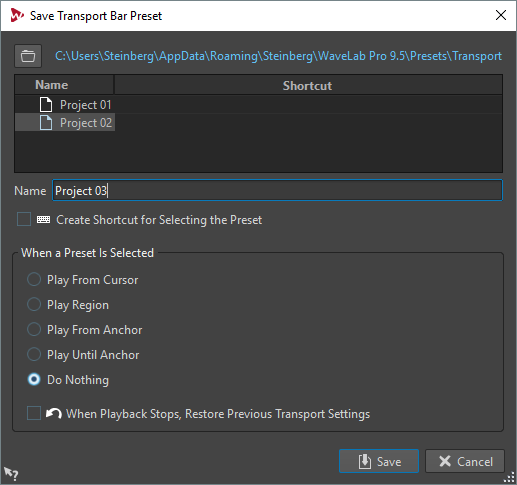
- Path
-
Opens the root folder of the preset in the File Explorer/macOS Finder. Here, you can create subfolders for your presets.
- Presets list
-
Lists all existing presets.
- Name
-
Lets you specify a name for your preset.
- Create Shortcut for Selecting the Preset
-
If this option is activated and you click Save, the Shortcut Definitions dialog opens, where you can define a shortcut for this preset.
If a preset already has an assigned shortcut, this option is grayed out. To change the existing shortcut, double-click the preset name in the presets list.
- When a Preset Is Selected
-
This lets you assign a customized playback command to a shortcut. For example, you can set a shortcut to play a range with a short pre-roll/post-roll, and another shortcut to play a range without a pre-roll/post-roll.
- When Playback Stops, Restore Previous Transport Settings
-
If this option is activated, the settings are restored to as they were before playback start. This is useful to trigger a special play task, and automatically switch back to the standard settings as soon as playback is finished.