Playback Speed Dialog
This dialog allows you to specify the playback speed of the active audio file and all clips of the active audio montage.
-
To open the Playback Speed dialog, right-click Playback Speed on the transport bar, and select Edit Playback Speed.
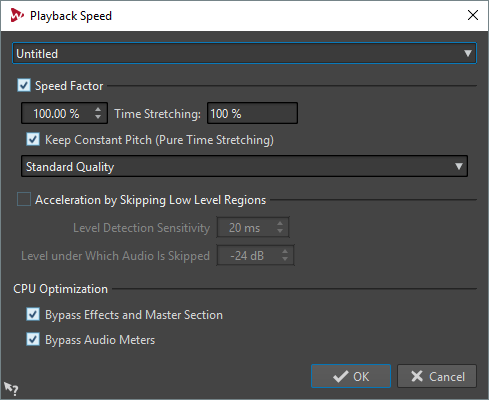
- Presets
-
Allows you to enter a name to save the settings as a preset and select them from the Playback Speed pop-up menu later.
- Speed Factor
-
Sets the playback speed as a percentage of the normal speed.
- Time Stretching
-
Compared to the speed coefficient, this is the inverse, a deceleration coefficient. This value is equivalent to the percentage found in the Time Stretching dialog.
- Keep Constant Pitch (Pure Time Stretching)
-
If this option is activated, the pitch of the audio is not affected if the speed is changed.
- Quality
-
Allows you to select a quality. The Best Quality and High Quality modes provide the highest quality, but are also the most CPU intensive. In most cases, the Standard Quality is sufficient.
- Acceleration by Skipping Low Level Regions
-
If this option is activated, regions of the audio that are below the threshold level are skipped during playback.
- Level Detection Sensitivity
-
Determines the sensitivity of the level detection analysis.
- Level under Which Audio Is Skipped
-
Determines the threshold level for a region to be skipped during playback.
- Bypass Effects and Master Section
-
If this option is activated, all active effects in the audio montage and all global effects in the Master Section are bypassed. This saves processing power and usually the plug-ins are not needed trying to locate audio material.
- Bypass Audio Meters
-
If this option is activated, all meters are bypassed to save processing power.
Changing the playback speed does not change the original audio, but only the playback speed in WaveLab Pro.