Project Window
The Project window gives you access to all project files in WaveLab Pro and allows you to edit them.
-
To open the Project window, select .
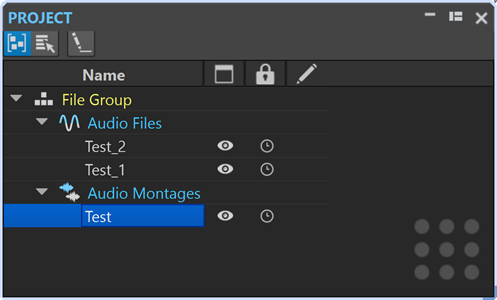
You can click on a file or file group to bring it in focus. If the file or file group is not already open in WaveLab Pro, it is opened.
The toolbar contains the following options:
- Sort Files by Type
-
Groups files in subfolders, according to their file type.
NoteOtherwise, files are sorted based on file tabs.
- Select Multiple Files (for Drag and Drop)
-
Allows you to select multiple files in the projects list. You can then drag the files to an audio montage, for example.
- Rename Selected File Group
-
Allows you to rename the selected group.
The projects list contains the following options:
- Open Status
-

This column indicates whether a file is open in WaveLab Pro or not. Files marked with an eye
 icon are open. To close a file, click its eye
icon are open. To close a file, click its eye  icon.
icon.If a file is set to Persistent in Project, the corresponding file tab is closed, but the file remains available in the Project window. You can click the file name to reopen the file. If the file is set to Session File, the corresponding file tab is closed, and the file is removed from the Project window.
- Persistent in Project vs. Session File
-
Allows you to choose whether to set individual files in the project as Persistent Files, which remain in the project, even when you close the file, or as Session Files, which are removed from the project, once you close the file tab.
- Modification Status
-

In this column, you can see if a file in the project has been modified. Modifications to a file are indicated by a check mark.