Timecode Window
The Timecode window can display the recorded time, the time offset in relation to various positions, and dynamic colors, based on the context.
During playback, the song position is displayed. If nothing is played back, the edit cursor position is displayed.
-
To open a Timecode window, select .
-
To open a second Timecode window, select .
Opening two Timecode windows allows you to view the time from two different reference points. For example, you can display the edit cursor position from the start of the audio montage and from the start of the active clip at the same time.
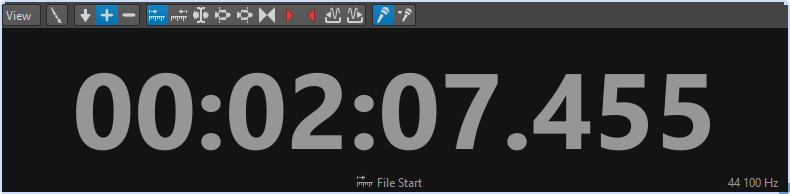
View Menu
- Edit Colors
-
Opens the Timecode Colors dialog, where you can edit the colors of the Timecode window.
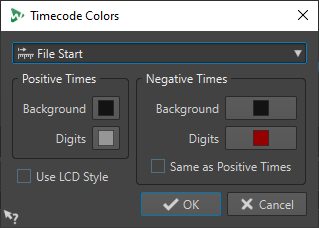
- Reduced Precision
-
Causes the timecode display to show fewer digits.
- Positive Times
-
Displays positive values. With Negative Times activated as well, the closest offset, negative or positive, is displayed.
- Negative Times
-
Displays negative values. With Positive Times activated as well, the closest offset, negative or positive, is displayed.
- File Start
-
Displays the position in relation to the start of the time ruler. The time format display is based on the ruler.
- File End
-
Displays the position in relation to the end of the time ruler. The time format display is based on the ruler.
- Offset Display
-
Allows you to select the position from which to display the offset. The following positions are available: Edit Cursor, Selection Start, Selection End, Marker, Title Start, Title End, Clip Start, Clip End.
- Recorded Time
-
Causes the Timecode window to display the recorded time when you start recording.
- Recorded Time (from Last Marker)
-
Causes the Timecode window to display the recorded time from the last dropped marker when you start recording.