MP3 Encoding Dialog
You can edit the encoding options when you save an MP3 audio file.
You can open the MP3 Encoding dialog from most places where you can select an output file format. For example, open an audio file, select , click in the Format field, and select Edit. In the Audio File Format dialog, select MPEG-1 Layer 3 (MP3) as type, click the Encoding field, and select Edit.
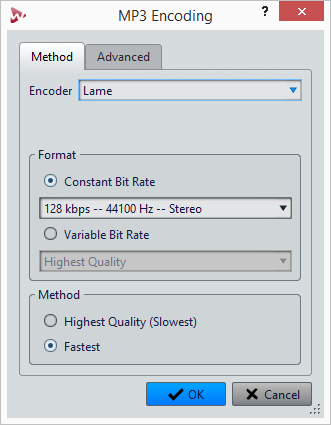
- Encoder
-
Lets you select the encoder (Fraunhofer or Lame).
- Constant/Variable Bit Rate
-
The bit rate is related to the quantity of data used to encode the audio signal. The higher the value, the better the quality, but the larger the output file. If you choose Variable Bit Rate, the rate changes, according to the complexity of the audio material.
- Highest Quality (Slowest)/Fastest
-
Select the quality that you want to achieve. The higher the quality, the more resources and time are required to analyze and compress the audio signal.
NoteHighest Quality (Slowest) can require a specific sample rate for the audio file. If this is the case and the sample rate is different from the input sample rate, a message is displayed.
When you use the Lame encoder, you can make additional settings on the Advanced tab.
- Allow Intensity Stereo Coding
-
Decreases the bit rate by reorganizing the intensity information between the channels.
- Specify as Original Recording
-
Marks the encoded file as the original recording.
- Write Private Bit
-
This is a custom flag.
- Write Copyright Flag
-
Marks the encoded file as copyright protected.
- Write Check-Sum
-
Allows other applications to check the integrity of the file.
- Create Long Frames
-
Saves space by writing fewer headers in the file (not compatible with all decoders).