Export Queue Section
The Export Queue section allows you to create up to 20 export jobs and add them to an export queue. A job queue is part of a project and is saved with the project.
-
To expand the Export Queue section, click the arrow in the bottom left of the Export Audio Mixdown dialog.
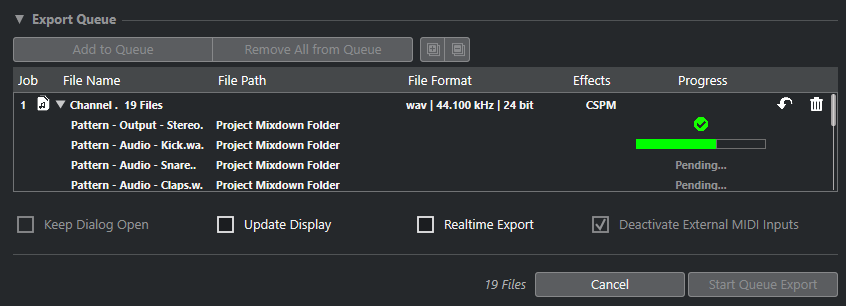
- Add to Queue
-
Adds a job with the current settings to the job queue.
- Remove All from Queue
-
Removes all jobs from the job queue list.
- Expand All
-
Expands all jobs in the list.
- Collapse All
-
Collapses all jobs in the list.
- Job
-
The number of the job in the queue.
- File Name
-
Shows one of the following:
-
File name
The name of the exported file. This is shown if you add a single channel to the export queue and activate Locators as export range.
-
Channel Batch
The Channel Batch folder that contains all channels that belong to that batch. The number of files is shown next to the folder. This is shown if you add multiple channels to the export queue and activate Locators as export range.
-
Cycle Marker
The Cycle Marker folder that contains the cycle marker. This is shown if you add a single channel to the export queue and activate Cycle Markers as export range.
-
Cycle Marker + Batch
The Cycle Marker + Batch folder that contains all channels that belong to that batch. The number of files is shown next to the folder. This is shown if you add multiple channels to the export queue and activate Cycle Markers as export range.
-
- File Path
-
The file path for the exported file.
- File Format
-
The file format settings of the exported file.
- Effects
-
Shows the settings for the exported file. If nothing is stated, the file is exported with channel settings (post-panner):
-
DRY
The file is exported dry (pre-panner).
-
CSP
The file is exported via the complete signal path.
-
CSPM
The file is exported via the complete signal path and with master effects.
-
- Progress
-
Shows the status of the export job.
- Update Job
-
Updates the selected export job.
- Remove Job
-
Removes the selected export job from the list.