Markers Window
To open the Markers window, you have the following possibilities:
-
Select .
-
On the Transport panel in the marker section, click Open Markers Window.
-
Use a key command (by default Ctrl/Cmd-M).
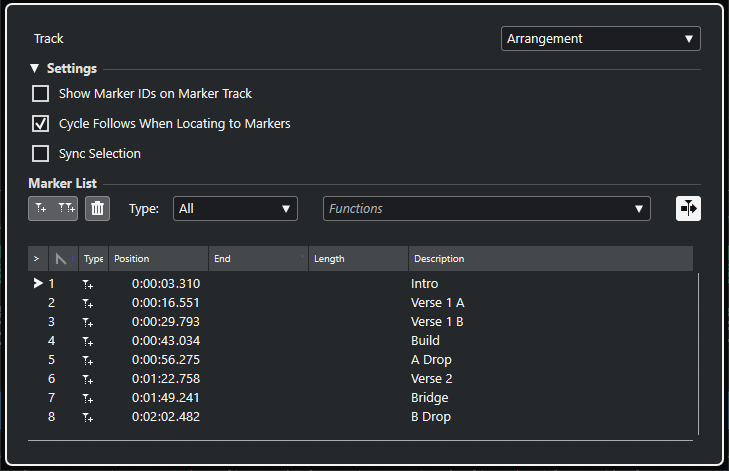
Track Section
- Set Focus to Marker Track
-
Selects a marker track for editing. If your project contains more than one marker track, the selected marker track is activated in the Project window.
Settings Section
- Show Marker IDs on Marker Track
-
If this option is activated, the marker IDs are shown on marker track events.
- Cycle Follows When Locating to Markers
-
This automatically sets the left and right locators to a position or cycle marker when locating to this marker. This is useful if you need to set the locators on the fly during recording for Punch In/Punch Out, for example.
- Sync Selection
-
If this option is activated, the selection in the Markers window is linked to the selection in the Project window.
ImportantThis option is automatically deactivated when a recording is started. You can activate it again after stopping the recording.
Marker List Section
- Add Position Marker
-
Adds a position marker at the cursor position.
- Add Cycle Marker
-
Adds a cycle marker at the cursor position.
- Remove Marker
-
Removes the marker that is selected in the marker list.
- Functions pop-up menu
-
Allows you to move selected markers on the project timeline and to reassign the marker IDs of all position or cycle markers in the marker list.
-
Move Markers to Cursor moves position markers or start positions of cycle markers to the cursor position.
-
Reassign Position Marker IDs reassigns the IDs for all position markers on the active marker track to match the order of markers on the track.
-
Reassign Cycle Marker IDs reassigns the IDs for all cycle markers on the active marker track to match the order of markers on the track.
-
- Auto-Scroll with Project Cursor
-
Allows you to keep track of the locate arrow, even if your project contains a high number of markers. If this option is activated, the Markers window is automatically scrolled to keep the locate arrow visible.
- List of markers
-
Lists the markers of the selected track.