Click Patterns Tab
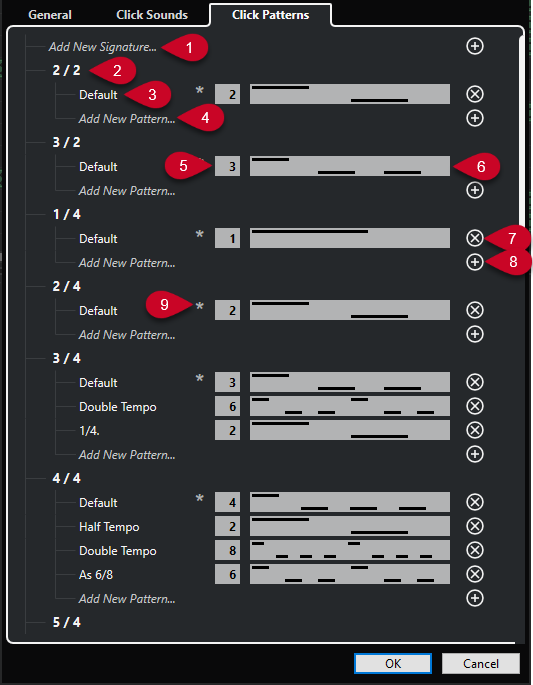
The following options are available:
-
Add New Signature
Click and enter a time signature value to add a new time signature.
-
Available Time Signatures
Shows the available time signatures.
-
Available Patterns
Shows the available click patterns.
-
Add New Pattern
Double-click to add a new click pattern for the time signature.
-
Clicks
Allows you to change the number of clicks used in the click pattern.
-
Click Pattern
Shows the click pattern. You can open the Click Pattern Editor by clicking the pattern.
-
Remove Click Pattern
Removes the click pattern from the list of available patterns.
-
Add New Pattern
Adds a new default click pattern for the time signature.
-
Default Pattern for Time Signature
Cubase comes with several factory click patterns for every time signature. And for every time signature, one click pattern is defined as default click pattern that is used for every new project in that specific time signature.
NoteYou can set another click pattern as the default pattern for a time signature by clicking to the left of the number field of this pattern. An asterisk indicates that this pattern is the new default pattern.
If you scroll all the way down, you can reset all click patterns to the factory settings by clicking Reset to Factory Patterns.
You can double-click the name of a pattern to rename it.