Import Options Dialog
The Import Options dialog allows you to specify how audio files are imported into the Pool.
-
If you select a file in the Import Medium dialog and click Open, the Import Options dialog opens.
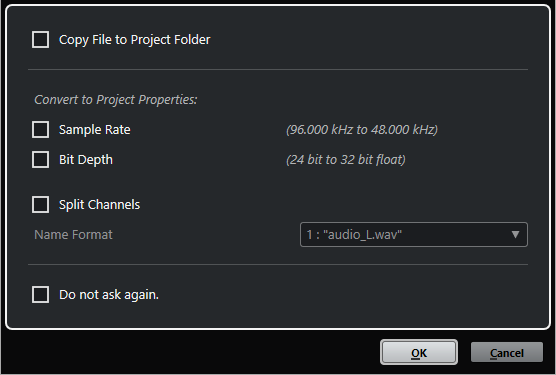
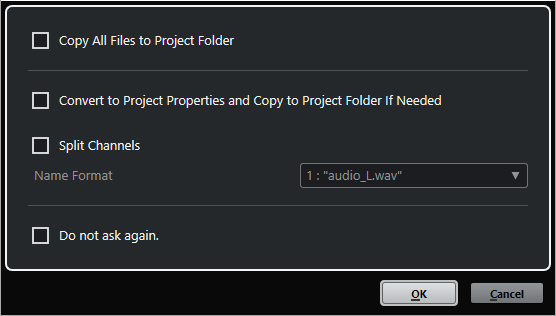
- Copy File to Project Folder/Copy All Files to Project Folder
-
Copies the audio file to the Audio folder of the project and causes the clip refer to the copy.
Deactivate this option if you want the clip to refer to the original file in the original location. In this case, it is marked as “external” in the Pool.
- Convert to Project Settings/Convert to Project Settings and Copy to Project Folder If Needed
-
Converts the imported file if the sample rate or the bit depth differ from the settings in the Project Setup dialog. For single file import, you can choose which properties are converted.
- Split Channels
-
Splits stereo or multi-channel audio files into a corresponding number of mono files, one for each channel, and copies the imported files to the Audio folder of the project.
The split files are inserted into the project and into the Pool as separate mono tracks.
The Name Format pop-up menu allows you to specify the names of the split files. This allows for compatibility with other products when exchanging audio files.
- Do not ask again
-
Always applies the current settings without opening the dialog again. You can reset this option in the Preferences dialog (Editing—Audio page).