Renderer for Dolby Atmos Plug-in Panel
-
To open the plug-in panel, select Renderer for Dolby Atmos from the Renderer pop-up menu in the ADM Authoring for Dolby Atmos window, and click Renderer Setup.
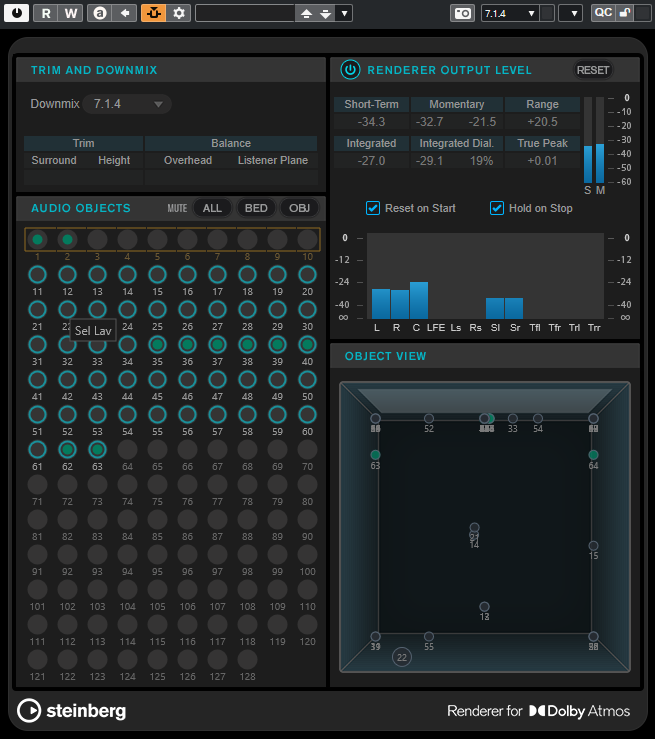
Trim and Downmix section
This section allows you to select the channel configuration of the downmix and displays the current downmix settings, as received from the Trim and Downmix Editor.
- Downmix
-
Sets the channel configuration of the downmix.
- Trim (Surround/Height)
-
Shows the level settings for surround and height channels.
NoteYou can adjust these settings in the Trim and Downmix Editor dialog.
- Balance (Overhead/Listener Plane)
-
Shows the balance settings for overhead and listener plane.
NoteYou can adjust these settings in the Trim and Downmix Editor dialog.
Audio Objects section
This section displays the mapping of object IDs to audio objects. Object IDs that are mapped to a bed are spanned by a square. Object IDs that are mapped to objects are circled. Audio signals on the corresponding source tracks are indicated by a level LED.
The Mute buttons allow you to mute all beds, all objects, or all beds and objects at the same time.
Renderer Output Level section
This section displays the renderer output level for all channels and allows you to measure the loudness of the audio signal.
- Loudness Measurement On/Off
-
Activates/deactivates loudness measurement.
- Short-Term
-
Shows the maximum value of all short-term loudness values, based on a time window of 3 s. The measurement is not gated.
- Momentary
-
Shows the momentary loudness value and the maximum value of all momentary loudness values, based on a time window of 400 ms. The measurement is not gated.
- Range
-
Shows the dynamic range of the audio, measured from start to stop. This value helps you to decide how much dynamic compression to apply.
- Integrated
-
Shows the average loudness, measured from start to stop.
- Integrated Dial.
-
Shows the average dialogue-gated loudness, measured from start to stop, and the percentage of speech detected in the audio.
- True Peak
-
Shows the true peak level of the audio. The maximum permitted true peak level in production is -1 dB.
- Short-Term Loudness meter
-
Shows the short-term loudness value, based on a time window of 3 s.
- Momentary Loudness meter
-
Shows the momentary loudness value, based on a time window of 400 ms.
- Reset on Start
-
If this option is activated, all loudness values are reset as soon as playback starts.
- Hold on Stop
-
If this option is activated, all loudness values are held as soon as playback stops.
- Output level meters
-
Displays the renderer output level for all channels.
Object View section
Displays the positions for all audio objects in the room.