Chord Pads
The chord pads in the lower zone of the Project window hold all functions that you need to work with chord pads.
To open the chord pads, select .
You can also select a MIDI or instrument track, and in the Inspector, open the Chords section and activate Show/Hide Chord Pads Zone.
The chord pads hold the following controls:
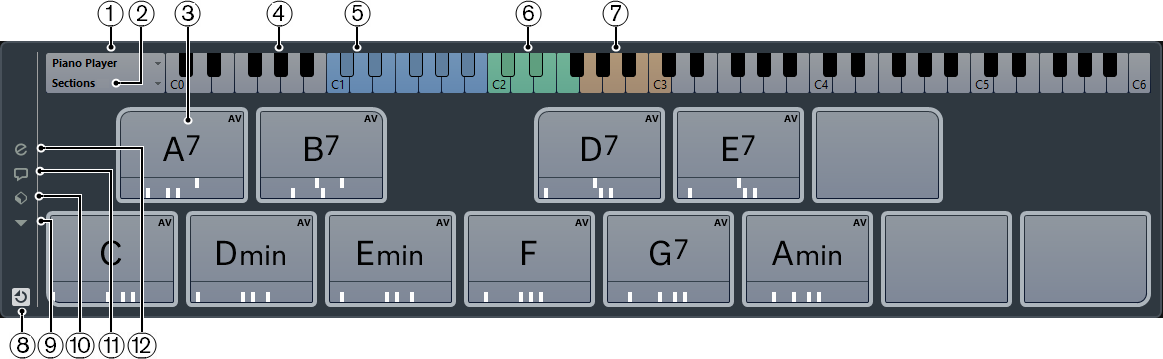
Current Player
Shows the current player and opens a menu where you can select another player.
Current Mode
Shows the current player mode and opens a menu where you can select another player mode.
Chord Pad
Each chord pad can contain a chord symbol. To change it, click the Open Editor control on the left edge of the chord pad.
Keyboard
Shows which keys are played when you trigger a chord pad. To zoom the keyboard, click a key and drag up or down. To scroll the keyboard, click and drag to the left or to the right.
Pads Remote Range
The keys highlighted in blue on the keyboard correspond to the keys on your MIDI keyboard that trigger the chord pads. You can define the remote range on the Remote Control page of the chord pad Settings.
Remote Range for Voicings/Tensions/Transpose
The keys highlighted in green on the keyboard display correspond to the keys on your MIDI keyboard that change the voicings, tensions, and transpose settings of the pads. You can activate and define these remote keys on the Remote Control page of the chord pad Settings.
-
Section Remote Range
The keys highlighted in brown on the keyboard correspond to the keys on your MIDI keyboard that trigger the sections.
Activate/Deactivate Remote Control for Chord Pads
Allows you to activate/deactivate the chord pads. If you deactivate remote control for chord pads, your MIDI keyboard no longer triggers the pads.
Functions Menu
Opens a menu with specific functions and settings for the chord pads.
Chord Pads Presets
Allows you to save and load presets for chord pads and players.
Show/Hide Chord Assistant
Shows/Hides the Chord Assistant window that shows suggestions of chords that match the chord that you specified as the origin chord.
Show/Hide Settings
Shows/Hides the chord settings, where you can configure different players, the pad layout, and the remote assignment.