Chord Pad Settings – Players
To the left of the chord pads, click Show/Hide Settings and activate the Players tab.
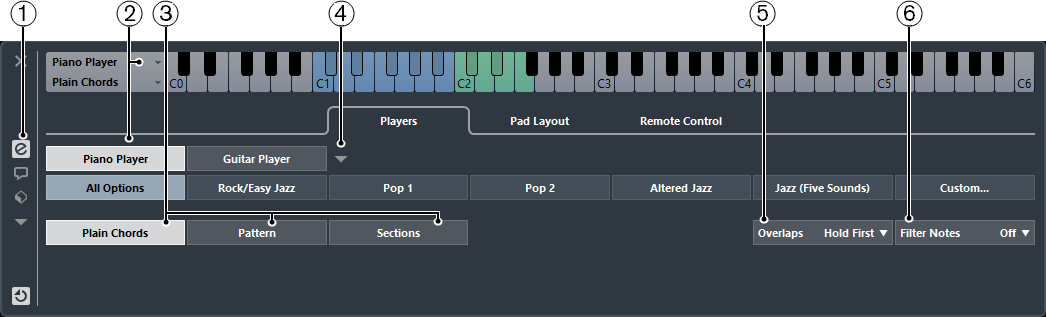
Show/Hide Settings
Opens the settings for the chord pads.
Player Selection
Selects the player, and uses its voicing for the chord pads.
Plain Chords/Pattern/Sections
Select Plain Chords to trigger all notes of a chord simultaneously.
Select Pattern to break up the chords into their individual notes.
-
Select Sections to control the playback of single notes or groups of notes of a chord.
Manage Players
Opens a menu where you can select the player that you want to add. From here, you can also rename or remove the current player.
-
Overlaps
When you play a chord without releasing the previous chord, this option allows you to select what happens with the notes of the first chord.
-
Select Hold First to hold the notes of the first chord. No note-off message is sent. If the chords have common notes, these are not triggered again.
-
Select Legato to release the notes of the first chord, except for the common notes. These are held and not triggered again.
-
Select Stop First to release the notes of the first chord including the common notes.
-
-
Filter Notes
Allows you to select which keys are filtered.
-
Select Off to filter nothing.
-
Select From MIDI Thru to filter unassigned keys, and keys that are assigned as remote keys for voicings, tensions, and transpose.
-
Select From Chord Pads to filter keys that are assigned as remote keys for chord pads, voicings, tensions, and transpose.
-
Select All to filter everything.
-