Setting up the Note Expression Inspector Section
To be able to work with Note Expression, you have to set up the parameters first. This is done in the Note Expression section in the Inspector of the Project window or the Key Editor.
The top area of the Note Expression section shows a list of parameters. The VST 3 controllers are shown first, followed by the MIDI controllers. Which VST 3 controllers are available depends on the instrument that is used. The MIDI controllers can be set up in the MIDI Controller Setup dialog.
If many controllers are available, you may have to navigate through the list using the scrollbar.
If an asterisk (*) is displayed in front of a parameter name, data for this controller exists. The number to the right of a parameter determines the MIDI controller mapped to the parameter for recording.
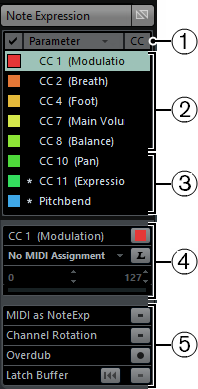
In the CC column, the controller assignment is shown, if any.
VST 3 controllers
MIDI controllers
Settings for the selected controller
Global settings
In the middle of the section, you can make settings for the parameter that is selected in the list. The following options are available:
- Parameter name and color selector
By clicking on the colored square to the right of the parameter name, you can specify which color is used for the parameter in the Inspector and in the note display. You can also define a Note Expression color set.
- MIDI assignment field and pop-up menu
Here, you can specify the MIDI controller assignment for recording for the selected parameter by either selecting it from the pop-up menu or using the MIDI Learn button.
- MIDI Learn button
You can assign any control of your external MIDI controller to the selected parameter. Click the MIDI Learn button and move the fader or knob on the external device.
- Parameter range controls (Min/Max)
If you want to use only a certain value range of the parameter, you can specify it here. Set the range by changing the minimum and maximum values or use the slider below the fields.
Using a parameter range allows you to make finer settings for certain parameters. This is especially useful for the VST 3 parameter “Tuning”. Specify the range you want to use and enter or record the corresponding data.
In the lower part of the Note Expression section, the following global settings and parameters are available:
- MIDI as Note Expression
If this button is activated, incoming MIDI controllers will be recorded as Note Expression data.
- Channel Rotation
If this option is activated, individual MIDI channels are assigned to incoming MIDI notes and their controllers.
ImportantIn order to use the Channel Rotation mode, the input controller must support channel rotation.
- Overdub
If this option is activated, you can overdub existing Note Expression data.
- Latch Buffer
With this button, you can activate/deactivate the latch buffer used for overdub recording.