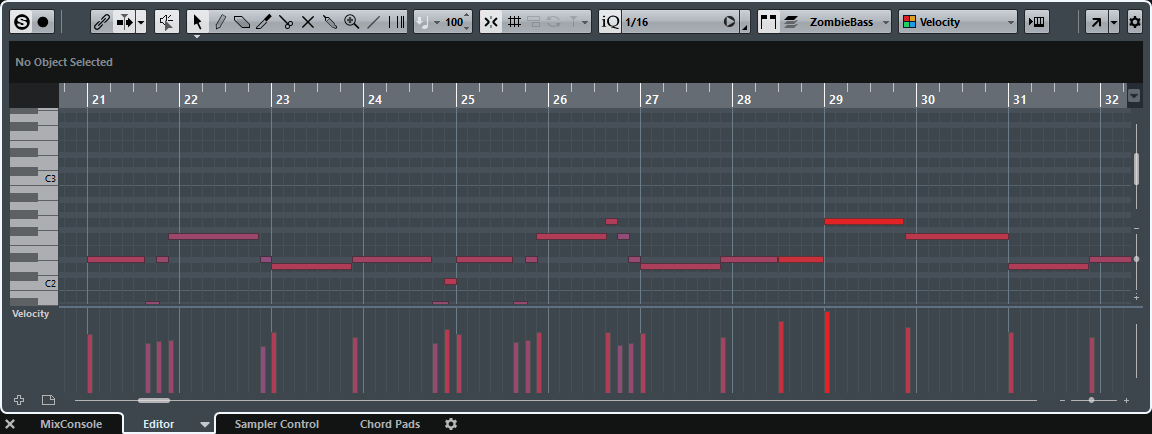Opening the Editor in the Lower Zone
The Editor in the lower zone allows you to perform event editing procedures from within the lower zone of the Project window, and at the same time to see the context of your tracks and events.
By default, double-clicking an audio event/part or a MIDI part in the event display or selecting it and pressing Return opens the corresponding editor in the lower zone of the Project window. Using a menu command opens a separate editor window. You can change this in the Preferences dialog (Editors page).
Procedure
Result
Depending on your event or part selection the lower zone shows either the Audio Part Editor, the Sample Editor or one of the MIDI Editors.
To change the default MIDI editor, select , and select an option from the Default MIDI Editor pop-up menu.
If you open the editor and no event or part is selected, the editor in the lower zone is empty.