Page Mode
The Score Editor has two different modes: Page Mode and edit mode. Page Mode offers additional features which are directly related to how the score is displayed and printed.
Page Mode is not available in the lower zone editor.
-
To activate Page Mode, select Scores, and enable Page Mode.
In Page Mode, a page number indicator is shown in the lower right corner. This allows you to move to another page in your score.
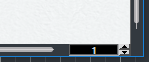
In Page Mode, the score display follows the project cursor position if Auto-Scroll is activated on the toolbar.
When you view a single part in Page Mode, the bars before and after the part are shown as empty bars in the Score Editor.
If you want to view and print a part without any surrounding empty bars, activate Unlock Layout When Editing Single Parts in the Preferences dialog (Scores–Editing page). Make sure that you do not adjust the layout when editing the part in this mode as this would erase the layout for the whole track.