Inserting Display Quantize Exceptions
Some situations may require different staff settings on different sections of the track. The staff settings are valid for the entire track, but you can insert changes wherever you like.
Procedure
-
Select the Display Quantize tool on the toolbar.
The Display Quantize dialog opens.
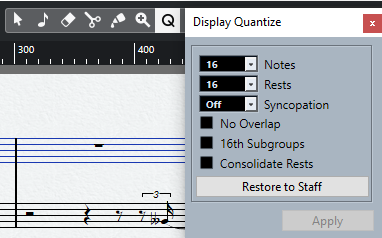
- Set the quantize values.
- On the Filters bar, activate Quantize to show the quantize markers.
- If you want to restore the settings to the ones used in the Score Settings dialog (Staff tab), click Restore to Staff.
-
Move the mouse over the staff where you want to insert a new Display Quantize value.
Note
You can also apply Display Quantize changes to active voices. To do this, activate the voice on the extended toolbar.
Use the Mouse Time Position display in the status line to find the exact note position. The vertical position is not relevant.
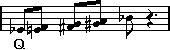
- Click the mouse button to insert a Display Quantize event.
Result
The new quantize settings are now inserted into the staff at the position where you clicked. The settings are valid until a new change is inserted. Display Quantize events are always inserted for all voices.
If you are using polyphonic voices, you can insert a Display Quantize event for all voices by pressing Alt/Opt and clicking with the tool.
If Display Quantize Tool Affects All Voices is activated in the Miscellaneous category of the Score Settings dialog (Project–Notation Style page), Display Quantize events are always inserted for all voices.