Lengthening/Shortening string indicators
You can lengthen/shorten the duration of string indicators outside the staff after they have been input. Lengthening a string indicator outside the staff that was added to a single note gives it duration and shows a duration line, which is dashed by default.
Procedure
-
In Write mode, select the string indicators outside the staff you want to lengthen/shorten.
Note
When using the mouse, you can only lengthen/shorten one string indicator at a time. When using the keyboard, you can lengthen/shorten multiple string indicators, but they must all have duration already.
-
Lengthen/Shorten the string indicators in any of the following ways:
-
To lengthen them by the current rhythmic grid resolution, press Shift-Alt/Opt-Right Arrow.
-
To shorten them by the current rhythmic grid resolution, press Shift-Alt/Opt-Left Arrow.
-
To snap the end of a single string indicator to the next notehead, press Ctrl/Cmd-Shift-Alt/Opt-Right Arrow.
-
To snap the end of a single string indicator to the previous notehead, press Ctrl/Cmd-Shift-Alt/Opt-Left Arrow.
Note-
You can only lengthen/shorten string indicators according to the current rhythmic grid resolution when multiple string indicators are selected.
-
When using the keyboard, you can only move the end of string indicators with duration. You can move the start of string indicators with duration by moving them rhythmically, or by clicking and dragging the start handle.
-
-
Click and drag the circular handle at the start/end to the right/left.
-
Result
Single string indicators are lengthened/shortened according to the current rhythmic grid resolution or to the next/previous notehead, whichever is closer. If they previously had no duration, they now have duration and show a duration line.
Multiple string indicators are lengthened/shortened according to the current rhythmic grid resolution.
You can move string indicators graphically in Engrave mode, including changing their graphical length.
Example

|
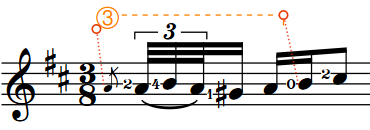
|