Automation Modes
Nuendo provides different punch out modes for automation: Touch, Auto-Latch, and Cross-Over. In all modes, automation data is written as soon as a parameter control is touched in play mode. They differ in their punch out behavior.
The automation modes are available on the upper part of the Automation Panel and on the Project window toolbar on the Global Automation Mode pop-up menu.
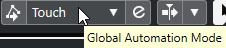
The automation mode set on the Automation Panel or the Project window toolbar is used globally for all tracks of your project. If you want to select a different automation mode for individual tracks, select the track, and on the Track Automation Mode pop-up menu in the Inspector, select the corresponding option.
You can change the automation mode at any time, for example, in play or stop mode or during an automation pass. You can also assign key commands to the automation modes.
The current automation pass always punches out as soon as one of the following conditions is met, independent of which automation mode is selected:
If you disable Write.
If you stop playback.
If you activate Fast Forward/Rewind.
If the project cursor reaches the right locator in Cycle mode.
If you click in the ruler to move the project cursor. This is user-definable and can be controlled via the Automation Panel.
-
If you manually punch out of the automation by clicking Punch Out button.
In Auto-Latch mode, you can punch out by using the Punch Out of Latch Automation key command in the Automation category.