Operations Tab
The Operations tab contains all functions that you need to perform automation operations.
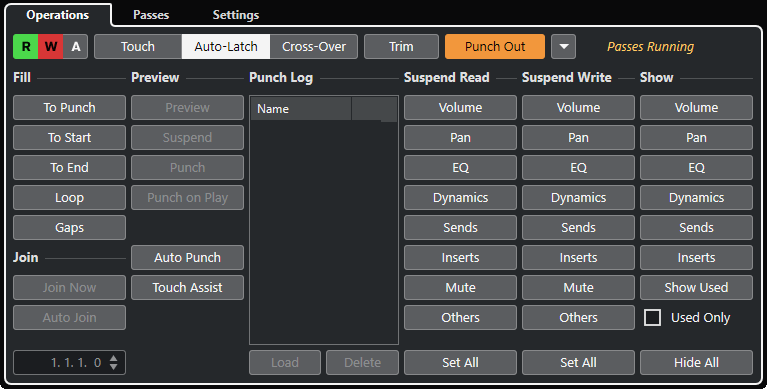
In the topmost section, the following options are available:
- Read/Write/Suspend
-
Activate/Deactivates read/write for all tracks, or suspends read/write for all tracks.
- Touch
-
Writes automation data as long as you touch a parameter control, punches out when you release the control, and then sets the control to the previously set value.
- Auto-Latch
-
Continues writing automation data for as long as playback lasts or Write is enabled, and keeps the last value when you release the control.
- Cross-Over
-
Continues writing automation data for as long as playback lasts or Write is enabled, and continues with the same value setting when you release the control.
When you re-touch the fader and move it towards the original value, punch out occurs automatically as soon as you cross the original curve.
- Trim
-
Allows you to modify the automation curve from a previous pass.
- Punch Out
-
Allows you to punch out of latch automation. This is only active in Auto-Latch mode.
- Automation Functions
-
Gives you access to a number of general automation functions.
- Passes Running
-
Indicates that an automation pass is running.
In the main section, the following options are available:
- Fill
-
These options define what happens in a specific section of your project when you punch out of a running automation pass.
- Join
-
These options help you to resume write automation after an automation pass was interrupted.
- Preview
-
These options allow you to find new settings without recording the steps needed to locate them.
- Punch Log
-
Displays a list of the recent punch in operations that you performed in Preview mode.
- Suspend Read
-
Suspends the reading for the activated parameter during automation so that you get full manual control of it.
- Suspend Write
-
Suspends the writing for the activated parameter during automation so that this parameter punches out of the automation pass.
- Show
-
Shows all automation tracks for the activated parameter so that you get an overview of the automated parameter.