Plug-in Windows for Master Section
In the plug-in windows of the Master Section, you can make settings for the effect plug-ins in the Master Section.
-
To show a plug-in window, click the effect slot in the Effects pane of the Master Section window.
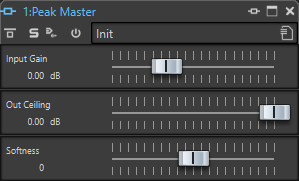
- Plug-in Chain
-
If Use Plug-in Chain Window is activated on the Settings pop-up menu of the Master Section, the effects of the active audio file are displayed in a plug-in chain at the top of the plug-in window.
You can right-click a plug-in tab or an empty tab to select a new plug-in for the slot.
- Bypass Effect
-
If this option is activated, the plug-in is bypassed during playback and rendering. However, bypassing effects still consumes CPU power during playback. See also: Bypassing Effects vs. Switching Effects Off
- Solo (Bypass)
-
Soloes the plug-in.
- Render in Place
-
Processes the audio in place. Bypassed plug-ins are excluded and the rendered audio is crossfaded at boundaries.
- Switch Effect On/Off
-
If you deactivate a plug-in, it is excluded from both playback and rendering. See also: Bypassing Effects vs. Switching Effects Off
- Presets
-
Opens a menu to save/load presets for this plug-in.