Master Section Plug-in Window
In the plug-in windows of the Master Section, you can make settings for a Master Section effect plug-in.
-
To show a plug-in window, click the effect slot.
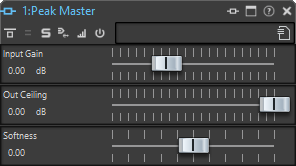
- Plug-in Chain
-
If Use Plug-in Chain Window is activated on the Settings pop-up menu of the Master Section, the effects of the active audio file are displayed in a plug-in chain at the top of the plug-in window.
You can right-click a plug-in tab or an empty tab to select a new plug-in for the slot.
- Bypass Processing
-
If this option is activated, this plug-in is bypassed during playback, and optionally for a rendering operation. To deactivate an effect when rendering, right-click an effect slot, and deactivate Active in the Effects pane of the Master Section.
- Bypass Modes
-
Right-click Bypass Processing to open the Bypass Modes pop-up menu. Here, you can select Bypass Effect or Bypass Source Signal.
- Channel Processing
-
Allows you to specify how a VST plug-in processes the stereo stream. You can process all channels or only the left, right, mid, or side channel. This allows any VST plug-in to become mid/side capable.
- Solo (Bypass)
-
Soloes the plug-in.
- Render in Place
-
Processes the audio in place. Bypassed plug-ins are excluded and the rendered audio is crossfaded at boundaries.
- Monitoring Point
-
Lets other meters in WaveLab Pro, for example, Oscilloscope or Wavescope, monitor the signal directly after this plug-in.
If no monitoring point is specified, the monitoring point is after the Final Effects/Dithering section and before the Playback Processing section.
The Master Level meter of the Master Section always monitors the level after the faders.
- Switch Effect On/Off
-
If you deactivate a plug-in, it is excluded from both playback and rendering.
- Presets
-
Opens a menu to save/load presets for this plug-in.