CD Window
It displays a list of CD tracks along with information about each track. You can edit each track and the playback properties of the CD, check the conformity to the Red Book standards, add and edit CD-Text, add UPC/EAN and ISRC codes, generate a CD report, and write the CD.
When you select a clip in the montage window, the corresponding track is highlighted in the CD window.
A CD track in the audio montage is defined by CD markers. You can reorder CD tracks in the CD track list using drag and drop.
-
To open the CD window, open an audio montage and select .
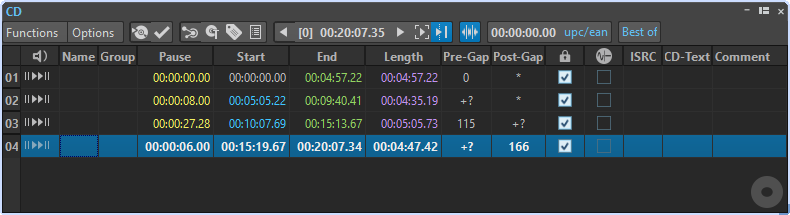
Track List
- Play Pre-Roll
-

Plays back the corresponding track from the start with a pre-roll.
You can also press Alt and click Play Pre-Roll to play back the corresponding track from the start with a short pre-roll.
- Play
-

Plays back the corresponding track from the start.
You can also hold Ctrl/Cmd and double-click a CD track start marker triangle to start playback from the marker position.
- Name
-
Shows the track name. To change the name, double-click in the corresponding cell, and enter a new value.
- Group
-
Allows you to define CD track groups. If you hover over the group label in the track list, the duration of the track group is displayed.
- Pause
-
Shows the pause between two tracks.
- Start
-
Shows the start position of the track.
- End
-
Shows the end position of the track.
- Length
-
Shows the time value from the CD track start position to the corresponding end or splice marker.
- Pre-Gap
-
Shows the pre-gap of a track.
- Post-Gap
-
Shows the post-gap of a track.
- Lock
-
The lock icon indicates a track copy protection flag. CD-Rom drives ignore the tracks with this flag. Note that not all CD-R units can handle this flag.
NoteThis option is only available if you have selected the mode Stereo in the Audio Montage Properties.
- Emphasis
-
The setting in the Emphasis column indicates if the track was recorded with emphasis or not. Activating/Deactivating this option does not apply/remove emphasis from the audio. It is just an indicator for how the file was created.
NoteThis option is only available if you have selected the mode Stereo in the Audio Montage Properties.
- ISRC
-
Allows you to enter an ISRC code. To change the code, double-click the corresponding cell, and enter a new value.
- CD-Text
-
Allows you to specify the CD-Text. To change the CD-Text, double-click the corresponding cell, and enter a new value.
- Comment
-
Allows you to enter a comment by double-clicking a cell.
Toolbar
The following indicators are only available on the toolbar of the CD window:
- Position in CD Track
-
Indicates the position of the playback/edit cursor, relative to the start of the CD track in which it is located.
- UPC/EAN Code
-
Opens the UPC/EAN Code dialog in which you can specify a UPC/EAN code.
- Album Title
-
Displays the album title of the CD. Click the album title to open the CD-Text Editor window.