Error Detection Configuration Dialog
-
In the Correction tab of the Audio Editor, click Presets in the Detection section.
If you have already saved error detection presets, click Edit to open the Error Detection Configuration dialog.
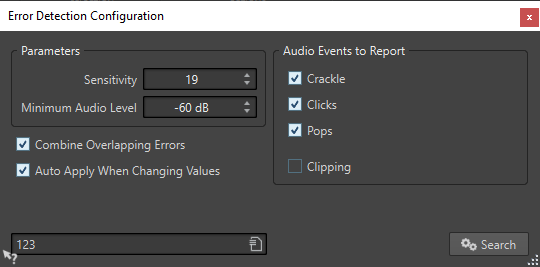
- Sensitivity
-
Allows you to specify the sensitivity of the error detection. The higher the value, the more potential errors are detected. However, this reduces the likelihood of the reported errors being actual errors.
NoteThere is a limit to the number of errors that can be reported. If you get a warning message that too many errors have been found, try a lower Sensitivity value.
- Minimum Audio Level
-
Allows you to specify the minimum audio level that an error must have in order to be reported.
- Combine Overlapping Errors
-
Errors can overlap with other errors and large error regions can contain smaller error regions. If Combine Overlapping Errors is activated, overlapping errors and error regions inside another error region are combined to a single error region.
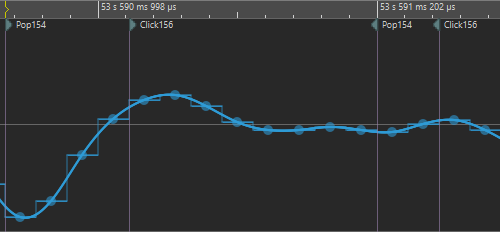
Figure 1. Click error overlaps pop error 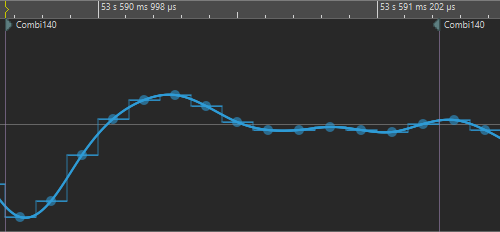
Figure 2. Both errors are combined to one error - Auto Apply When Changing Values
-
If this option is activated and you change settings in the Error Detection Configuration dialog, the error markers are automatically updated. This allows you to quickly see the effect your settings have on the error detection.
- Error Types to Report
-
Allows you to select the types of error that you want to detect. WaveLab Pro can detect the following error types:
-
Crackle, that is, very short impulsive noise.
-
Clicks, that is, medium-sized impulsive noise.
-
Pops, that is, long impulsive noise.
-
Clipping, that is, several successive samples that have the same level.
-