Audio Montage Template Dialog
In the Audio Montage Template dialog, you can set various options when creating an audio montage template.
-
To open the Audio Montage Template dialog, select , click Audio Montage, and click Templates. In the Templates tab, click Add Template.
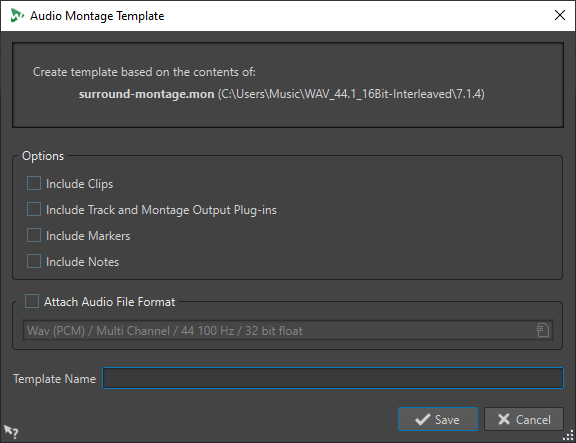
- Include Clips
-
If this option is activated, clips are saved in the template.
- Include Track and Montage Plug-ins
-
If this option is activated, track plug-ins and montage plug-ins are saved in the template.
- Include Markers
-
If this option is activated, markers are saved in the template.
- Include Notes
-
If this option is activated, notes that you have written in the Notes window are saved in the template.
- Attach Audio File Format
-
If this option is activated, whenever you use the Render function in the Master Section, the audio file configuration specified below is proposed by default.
- Template Name
-
Allows you to enter a name for the template.