Playback Speed Dialog
This dialog allows you to specify the playback speed of the active audio file and all clips of the active audio montage.
-
To open the Playback Speed dialog, right-click Playback Speed on the transport bar, and select Edit Playback Speed.
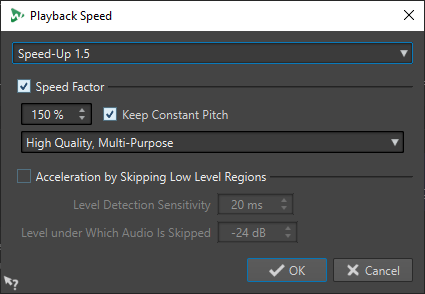
- Presets
-
Allows you to enter a name to save the settings as a preset and select them from the Playback Speed pop-up menu later.
- Speed Factor
-
If this option is activated, you can set the playback speed as a percentage of the normal speed.
- Keep Constant Pitch
-
If this option is activated, the pitch of the audio is not affected if the speed is changed.
- Quality pop-up menu
-
Allows you to select a quality. High Quality (Multi- Purpose) is best suited for most audio files but takes time to be processed. Fast Preview is processed quickly and is best suited to quickly preview a setting. Speech is best suited for voice material.
- Acceleration by Skipping Low Level Regions
-
If this option is activated, regions of the audio that are below the threshold level are skipped during playback.
- Level Detection Sensitivity
-
Determines the sensitivity of the level detection analysis.
- Level under Which Audio Is Skipped
-
Determines the threshold level for a region to be skipped during playback.
Changing the playback speed does not change the original audio, but only the playback speed in WaveLab Pro.