Ogg Vorbis Dialog
On saving an Ogg Vorbis audio file, you can adjust the encoding settings.
You can open the Ogg Vorbis dialog from most places where you can select an output file format.
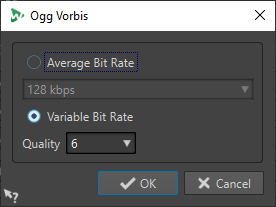
Example
Open an audio file. Select . Click in the Format field, and select Edit. In the Audio File Format dialog, set Ogg Vorbis as the type. Click in the Encoding field, and select Edit.
- Average Bit Rate
-
If this option is activated, the average bit rate in the file remains constant during encoding. As the file size is proportional to the time, this makes the localization of a given point easier, but it can result in a lower quality, compared to the Variable Bit Rate option.
- Variable Bit Rate
-
If this option is activated, the bit rate in the file varies during encoding, depending on the complexity of the material. This can produce a better quality/size ratio in the resulting file.
In the Quality field, select the quality. Lower quality settings result in smaller files.