Spectrogram Options Dialog
The Spectrogram Options dialog allows you to set parameters for displaying the frequency spectrum in the Spectrogram and in the Wavelet view.
-
To open the Spectrogram Options dialog, click Spectrogram in the Options section of the Spectrum tab.
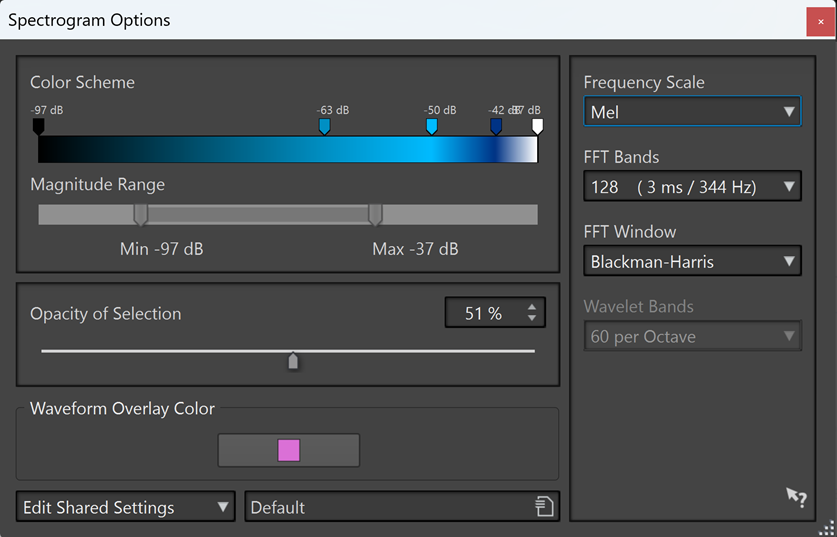
The following options are available:
- Color Scheme
-
Allows you to customize the color scheme for the frequency levels in the Spectrogram and the Wavelet view.
-
To change the color scheme for different frequency levels, move the color handles with the mouse.
-
To change the color of a color handle, right-click it, and select a new color.
-
To create a new color handle, double-click on the color bar.
-
- Magnitude Range
-
Allows you to specify the spectral amplitude range for the Spectrogram and the Wavelet view.
- Opacity of Selection
-
Allows you to specify the opacity of the selection in the Spectrogram or the Wavelet view.
- Waveform Overlay Color
-
Allows you to specify the color of the waveform overlay in the Spectrogram or the Wavelet view.
- Edit Shared Settings/Edit Private Settings
-
Allows you to choose whether to edit settings and share them with all files (Edit Shared Settings) or to apply them to a particular file only (Edit Private Settings).
This enables you to adapt individual color schemes to different audio materials and editing purposes.
NoteAny subsequent editing of shared settings does not affect files that are set to “private”.
- Frequency Scale
-
Allows you to select the scale on which the frequency spectrum is displayed in the Spectrogram. If Log is selected, the frequency spectrum is displayed on a logarithmic scale, thus spacing the octaves equally. This comes closest to the perception of pitch of the human ear. Mel, Bark, and ERB are psycho-acoustic scales.
- FFT Bands
-
Allows you to adjust the trade-off between temporal resolution and frequency resolution in the Spectrogram. The higher the value, the more frequencies are analyzed, but the less accurately they are located in the time domain.
- FFT Window
-
Allows you to select the shape that most effectively reduces the artifacts of the audio analysis.
- Wavelet Bands
-
Allows you to set the number of bands per octave for the Wavelet view.
- Presets
-
Allows you to save and restore presets for spectrum processing.