Status Bar
The status bar at the bottom of the screen of the Audio Editor and the Audio Montage window shows information about the active window using the units specified in the rulers.
The information displayed on the status bar is updated depending on the cursor position and on the audio selection that you have made.
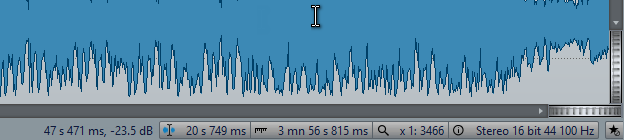
- Time/Level (dB)
-
Displays the time of the audio file at the mouse cursor position. In the Audio Editor, it also displays the level.
- Audio Information at Edit Cursor
-
Displays the time at the position of the edit cursor. This information changes if you reposition the cursor.
-
To define the cursor position, click the Audio Information at Edit Cursor field to open the Cursor Position dialog.
-
To focus the cursor position, right-click the Audio Information at Edit Cursor field.
-
- Audio Selection Indicator (Audio Editor)/Audio Range Indicator (Audio Montage)
-
In the Audio Editor, this displays the length of the current selection, or the total length of the audio file if no selection has been made.
In the Audio Montage window, this displays the length of the audio selection if a clip is selected, or the size of the audio montage.
If you have zoomed in, you can right-click the indicator to display the selected audio range, the active clip, or the whole file. Left-click the indicator to open the Audio Range dialog, where you can define or refine a selection.
- Zoom Indicator
-
Displays the current zoom factor.
-
To open a pop-up menu, that allows you to make additional zoom settings, click the indicator.
-
To open the Zoom Factor dialog, that allows you to edit the zoom factor, right-click the indicator.
-
- Audio File Properties/Audio Montage Properties
-
In the Audio Editor, this displays the bit resolution and the sample rate. It also indicates whether the audio file is mono or stereo. Click the indicator to open the Audio Properties dialog.
In the Audio Montage window, this displays the sample rate of the audio montage. Click the indicator to open the Sample Rate dialog.
- Bypass Master Section
-
If this button is activated, the Master Section is bypassed. If the button is deactivated, the audio is played through the Master Section.
- Background Information
-
The status bar shows the progress of some background operations, such as rendering an effect. The operation can be paused or canceled using the provided buttons.
