Snap Point
The snap point is a marker within an audio event that can be used as a reference position.
-
To show the snap point, select Show Clips and Events or Show Event as Editor Display Mode on the toolbar.
The event snap point is set as follows:
-
If you record an audio event, the snap point is set to the next grid position.
-
If you bounce a selection, the snap point is set to the start of the new event or to the first snap point that you set manually.
-
If you bounce a range selection, the snap point is set to the start of the new event or to the first snap point that you set manually.
-
If you freeze an audio event, the snap point is set to the start of the new event or to the first snap point that you set manually.
-
If you export audio, the snap point is set to the start of the new audio file.
You can move the snap point to any other relevant position in the audio.
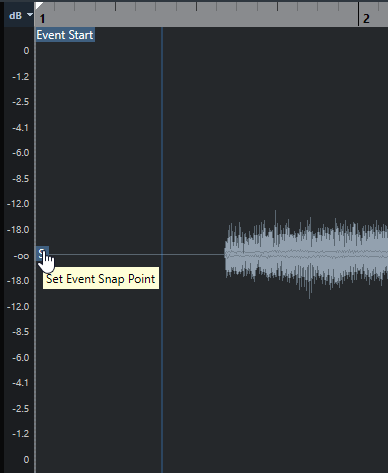
The snap point is used when Snap is activated and you insert a clip from the Sample Editor in the event display. It is also used when you move or copy events in the event display.
In the Sample Editor, you can edit the following snap points:
Event Snap Point
This is shown in the Sample Editor if you open a clip from within the Project window.
Clip Snap Point
This is shown in the Sample Editor if you open a clip from the Pool.
The clip snap point serves as a template for the event snap point. However, it is the event snap point that is taken into account when snapping.