Sample Editor Toolbar
-
To show or hide the toolbar elements, right-click the toolbar, and activate or deactivate the elements.
The following options are available:
Static Buttons
- Solo Editor
-

Solos the selected audio during playback.
Left Divider
- Left Divider
-
Tools that are placed to the left of the divider are always shown.
Auto-Scroll
- Auto-Scroll
-

Keeps the project cursor visible during playback.
- Select Auto-Scroll Settings
-

Allows you to activate Page Scroll or Stationary Cursor and to activate Suspend Auto-Scroll When Editing.
Preview
- Audition
-

Plays back the selected audio.
- Audition Loop
-

Loops the playback until you deactivate Audition.
- Audition Volume
-

Allows you to adjust the volume.
Tool Buttons
- Range Selection
-

Selects ranges.
- Draw
-

Draws a volume curve.
- Zoom
-

Zooms in. Hold Alt/Opt, and click to zoom out.
- Play
-

Allows you to play back the clip from the position where you click until you release the mouse button.
- Scrub
-

Allows you to locate positions.
Snap
- Snap to Zero Crossing
-

Restricts editing to zero crossings, that is, positions where the amplitude is zero.
- Snap On/Off
-

Restricts horizontal movement and positioning to the specific positions.
Grid Options
- Show/Hide Grid
-

Shows/Hides the grid in the waveform display.
- Grid Type
-

Allows you to select a grid type. The options depend on the display format that is selected for the ruler. If you select Seconds as the ruler format, time-based grid options are available. If you select Bars+Beats as the ruler format, musical grid options are available.
Quantize
- Apply Quantize
-

Applies the quantize settings.
- Quantize Presets
-

Allows you to select a quantize preset.
- Soft Quantize On/Off
-

Activates/Deactivates soft quantize.
- Open Quantize Panel
-

Opens the Quantize Panel.
Musical Mode
- Musical Mode
-

Locks audio clips to the project tempo by using realtime time stretching.
Musical Information
- Number of Bars Defined in Audio File
-

Displays the estimated bars of your audio file.
- Remaining Number of Beats Defined in Audio File
-

Displays the remaining number of beats of your audio file.
- Defined Tempo of Audio File
-

Displays the estimated tempo of your audio file.
- Defined Time Signature of Audio File
-

Displays the estimated time signature of your audio file.
- Warping Algorithm for Audio Clip
-

Allows you to select a warp algorithm.
View Options
- Zoom Mode
-

Allows you to select a zoom mode for the waveform display.
-
If Global Zoom is selected, the display follows the zoom and scroll controls of the Sample Editor.
-
If Clip-Based Zoom is selected, the display automatically zooms to the clip of the selected event. In this mode, you cannot scroll beyond the clip borders.
-
If Auto-Zoom to Event is selected, the display automatically zooms to the active event. In this mode, you can scroll between project start and end.
-
- Editor Display Mode
-

Allows you to select a display mode for the waveform display.
-
If Show Clips and Events is selected, the display shows the clips and the start and end boundaries of the events that are opened in the Sample Editor.
-
If Show Events is selected, the display shows only the waveform between the start and end boundaries of the events that are opened in the Sample Editor.
-
If Show Clips is selected, the display shows only the clips of the events that are opened in the Sample Editor, but not the event boundaries.
-
- Activate Clip for Editing
-
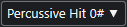
Lists all audio clips that are opened in the Sample Editor and allows you to activate one of them for editing.
Independent Track Loop
- Independent Track Loop
-

Activates/Deactivates the independent track loop.
- Loop Start Time
-

The independent track loop start time.
- Loop End Time
-
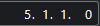
The independent track loop end time.
Right Divider
- Right Divider
-
Tools that are placed to the right of the divider are always shown.
Window Zone Controls
- Open in Separate Window
-

This button is available in the lower zone editor. It opens the editor in a separate window.
- Open in Lower Zone
-

This button is available in the editor window. It opens the editor in the lower zone of the Project window.
- Set up Window Layout
-

Allows you to set up the window layout.
- Show/Hide Left Zone
-

Allows you to activate/deactivate the left zone.
- Show/Hide Regions
-

Allows you to activate/deactivate the regions.
- Set up Toolbar
-

Opens a pop-up menu where you can set up which toolbar elements are visible.