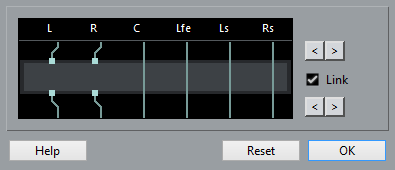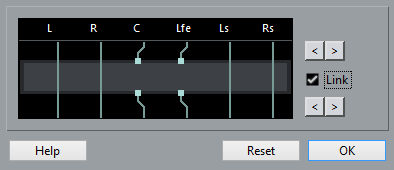Routing Insert Effects through Specific Audio Channels
If you insert a stereo insert effect on a multi channel track, the first speaker channels of the track are routed through the available effect channels. The other channels remain unprocessed. However, you can route the effect through different speaker channels.
Procedure
Result
The effect is routed through different channels of the audio.
Note
To route a stereo plug-in through all 6 channels of a 5.1 track, add 3 instances of it and use different speaker channels for each instance.