Metronome Setup
You can make settings for the metronome in the Metronome Setup dialog.
To open the Metronome Setup dialog, select .
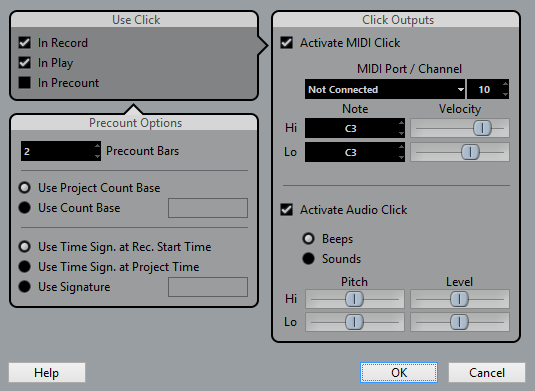
Metronome Options Section
In the Use Click section, the following options are available:
- In Record
Allows you to activate the metronome click during recording.
- In Play
Allows you to activate the metronome click during playback.
- In Precount
Allows you to activate a musical count-in that is played when you start recording from stop mode.
Precount Options Section
In the Precount Options section, the following options are available:
- Precount Bars
Allows you to set the number of bars that the metronome counts in before recording starts.
- Use Project Count Base
Activate this to let the metronome play one click per beat according to the project count base.
- Use Count Base
Activate this to set the rhythm of the metronome. For example, setting this to 1/8, gives you eighth notes (two clicks per beat).
- Use Time Sign. at Rec. Start Time
Activate this to let the precount automatically use the time signature and tempo set at the position where recording starts.
- Use Time Sign. at Project Time
Activate this to let the precount use the time signature set on the tempo track and apply any tempo changes on the tempo track during the precount.
- Use Signature
Allows you to set a time signature for the precount. In this mode, tempo changes on the tempo track do not affect the precount.
Click Outputs Section
In the Click Outputs section, the following options are available:
- Activate MIDI Click
Allows you to activate the MIDI click.
- MIDI Port/Channel
Allows you to select a MIDI output and channel for the MIDI click. You can also select a VST instrument previously set up in the VST Instruments window.
- Hi Note/Velocity
Allows you to set the MIDI note number and velocity value for the first beat in a bar, the high note.
- Lo Note/Velocity
Allows you to set the MIDI note number and velocity for the other beats, the low notes.
- Activate Audio Click
Allows you to activate the audio click that sounds via the audio hardware.
- Beeps
Allows you to activate beeps generated by the program. Adjust the pitch and level of the beeps for the Hi (first) beat and Lo (other) beats using the sliders below.
- Sounds
Allows you to load audio files for the Hi and Lo metronome sounds in the Sound fields below. The sliders set the level of the click.