Dynamics Mapping Setup Dialog
The Dynamics Mapping Setup dialog allows you to set up the dynamic symbols.
-
To open the Dynamics Mapping Setup dialog, right-click one of the symbols in the Dynamics Mapping section on the Symbols tab, and select Dynamics Mapping.
NoteIf your score already contains mapped dynamic symbols, you can also double-click a symbol to open the Dynamics Mapping Setup dialog.
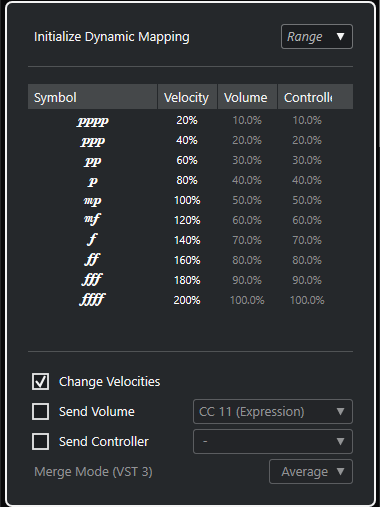
The following options are available:
- Initialize Dynamic Mapping
-
Allows you to specify the dynamic range for the work with mapped dynamic symbols. Open the pop-up menu to the right and activate pp-ff if you do not want the extreme dynamic symbols (pppp, ppp, ffff, and fff) to have an effect. Activate pppp-ffff to use the whole dynamic range.
- Symbol
-
Shows the dynamic symbol.
- Velocity
-
Activate Change Velocities to use the Velocity column to assign a velocity to the dynamic symbol. The percentage value defines by how much the symbol raises or reduces the current velocity value of a note.
- Volume
-
Activate Send Volume to use the Volume column to assign a volume to the dynamic symbol. The percentage value defines by how much the corresponding symbol raises or reduces the current volume of a note. Use the pop-up menu to select whether you want to use the MIDI controllers 7 or 11 or the VST 3 volume parameter.
NoteIf you select VST 3 Volume, the VST 3 volume events in the notes are being merged with the volume specified for the dynamic symbols according to the Merge Mode (VST 3) setting. However, make sure that the edited part does not contain events for MIDI controller 7 (Main Volume) or 11 (Expression) on the controller lane.
- Controller
-
Activate Send Controller to use the Controller column to assign a controller to the dynamic symbol. The percentage value defines by how much the corresponding symbol raises or reduces the current controller value of a note.
You can also send an additional MIDI controller (except MIDI controllers 7 and 11).
NoteIf you combine Send Controller and Send Volume, you can set up a sound which gets brighter as it gets louder. This is useful when you work with strings or woodwind and brass instruments.
- Merge Mode (VST 3)
-
Affects the result of the parameter VST 3 Volume in the notes and for the dynamic symbols. Average uses the average of the two volume messages for the notes. If Merge is active, the VST 3 Volume setting for the dynamic symbols modulates the existing VST 3 Volume setting of the notes. High settings increase the volume, and low settings decrease the volume set for the note.