Hiding/Showing chord diagrams
You can hide/show chord diagrams for any type of fretted instrument alongside chord symbols. You can also change the fretted instrument or tuning for which chord diagrams are shown. However, you cannot show chord diagrams when chord symbols are hidden.
Prerequisite
-
You have input the chord symbols for which you want to show chord diagrams.
-
Chord symbols are shown above the staves where you want to show chord diagrams.
-
If you want to show chord diagrams using a custom fretted instrument tuning, you have imported the tuning or changed the tuning of a fretted instrument in the project accordingly.
Procedure
- In Setup mode, select a player in the Players panel for whom you want to hide/show chord diagrams.
-
Right-click the player and choose one of the following options from the context menu:
-
To show chord diagrams, choose . For example, to show chord diagrams for a guitar in DADGAD tuning, choose .
-
To hide chord diagrams, choose .
-
Result
Chord diagrams are shown alongside all chord symbols for the selected player, as appropriate for the selected fretted instrument and tuning. Dorico Pro shows the simplest shape available for each chord, that is, shapes with the most open strings, easy barré positions, or finger positions closest to the nut.
If no chord diagram is available for a chord symbol, an empty chord diagram is shown.
You can edit empty chord diagrams to save a new chord diagram shape.
Example
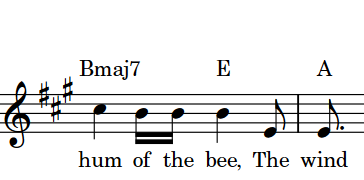
|
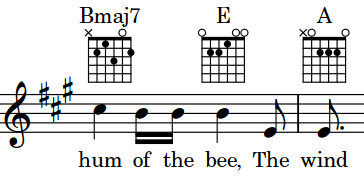
|