Slur endpoint positions
In order to avoid collisions, the default positions of slur endpoints vary depending on whether slurs are placed on the notehead side or stem side of notes, their position relative to staff lines, and whether articulations, ties, and other slurs exist at the same rhythmic position.
Slur endpoints relative to noteheads and stems
The default position of slur endpoints relative to noteheads is 1/2 space above a notehead in a space on the staff, and 1/4 space above a notehead on a line on the staff.
Slurs appear between the stems of unbeamed notes when placed on their stem side, and the default setting is for their endpoints to attach a short distance from the end of the stem.
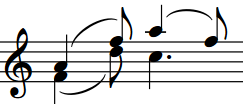
You can change the vertical and horizontal offsets for the endpoints of all slurs project-wide in the Endpoint Positioning section of the Slurs page in . However, you might also need to reduce the value for Minimum gap inside slur curvature to avoid collisions in the Avoiding Collisions section, as endpoints cannot be closer to noteheads than this value.
Slur endpoints relative to notes with different stem directions
For slurs between notes with different stem directions, Dorico Pro positions their endpoints close to the notehead by default so that the shape and curvature direction of slurs reflects the rising or descending pitch contour of phrases, including when they span multiple staves.
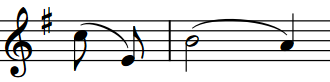
|
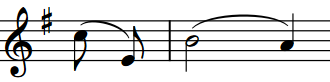
|
You can change whether Dorico Pro positions slur endpoints near noteheads or stem ends in the Endpoint Positioning section of the Slurs page in Engraving Options.
Slur endpoints relative to articulations
By default, articulations of force and stress are placed outside slur endpoints, and articulations of duration are placed inside slur endpoints, which automatically raises the endpoints. For example, accents and stress marks are placed outside the ends of slurs but staccato and tenuto marks are placed inside the ends of slurs.
Slurs are placed outside articulations on notes in the middle of slurs.
-
You can position slur endpoints closer to all articulations project-wide by reducing the value for Minimum gap inside slur curvature to avoid collisions in the Avoiding Collisions section of the Slurs page in Engraving Options. You can also move individual slur endpoints in Engrave mode.
-
You can change the default placement of all articulations relative to slur endpoints project-wide in the Slurs section of the Articulations page in Engraving Options.
Slur endpoints relative to ties and other slurs
The default position of slur endpoints is 1/4 space above an existing slur that starts/ends on the same note.
You can change this by increasing/decreasing the value for Minimum vertical gap between two slurs starting or ending on the same note in the Avoiding Collisions section of the Slurs page in Engraving Options.
To make slurs appear closer to tied notes, you can adjust the values for slur endpoint position relative to noteheads.