Percussion kit presentation types
You can show percussion kits in three different presentation types, which can be different in each layout in your project.
Dynamics are not shared between the grid/five-line staff presentation types and the single-line instruments presentation type. Any dynamics added to instruments in the single-line instruments presentation type do not appear when you switch to grid/five-line presentations.
You can edit the appearance/structure of each presentation type independently in the Edit Percussion Kit dialog. For example, changing the order of instruments in the five-line staff presentation does not affect the order of instruments in the grid presentation of the same percussion kit.
- 5-line staff
-
Kit instruments are shown on a five-line staff. You can determine which instruments are shown on each line and in each space of the staff. A single staff label containing the name of the kit is shown.
The numbers down the left-hand side of the editing area in the Edit Percussion Kit dialog correspond to staff positions. For example, position 0 is the middle line of the five-line staff, position 1 is the space immediately above the middle staff line, position -2 is the line below the middle staff line, and so on.
Bold black lines show the five staff lines, while gray lines above and below the staff show nominal staff line positions. Each instrument is shown on its staff position.
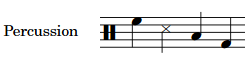
Figure 1. 5-line staff presentation - Grid
-
Kit instruments are shown on a grid, with each instrument on its own line. You can customize the size of the gaps between each line. Staff labels are shown for each instrument in a smaller font than normal staff labels.
The numbers down the right-hand side of the editing area in the Edit Percussion Kit dialog correspond to the number of staff spaces between each instrument line. By default, all instruments in a grid are two spaces apart.
The order in which the instruments are listed matches the order in which they appear in the score.
Each instrument in a grid shows its own staff label by default, aligned vertically with its own line, but you can group adjacent instruments together and show a single label for each group.
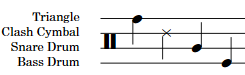
Figure 2. Grid presentation - Single-line instruments
-
Kit instruments are shown as individual instruments with their own lines. Normal-sized staff labels are shown for each instrument.
The editing area in the Edit Percussion Kit dialog lists all of the instruments in the order in which they appear in the score.
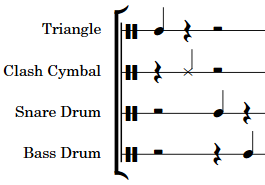
Figure 3. Single-line instruments presentation
Multiple instruments held by the same player are vertically spaced according to the ideal gaps defined on the Vertical Spacing page in .