Chord Pads Zone
The chord pads in the lower zone of the Project window hold all functions that you need to work with chord pads.
To open the Chord Pads, select .
The chord pads hold the following controls:
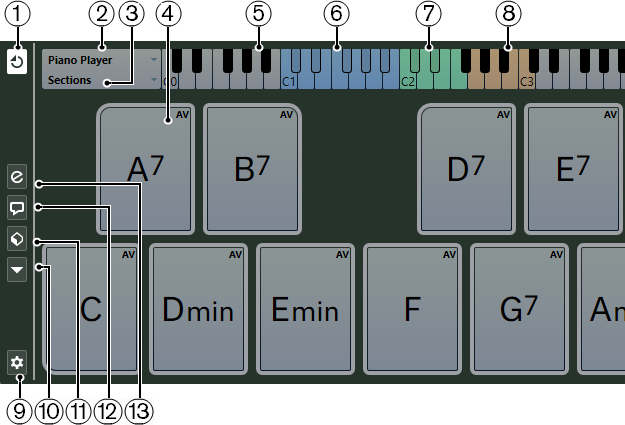
-
Chord Pad Output Mode
Activate this to send chord data to all tracks that are monitored or record-enabled. Deactivate this to send chord data exclusively to tracks that are monitored or record-enabled and where Input Routing is set to Chord Pads.
NoteIf Record-Enable allows MIDI Thru is deactivated in the Preferences dialog (Record—MIDI page), you must activate Monitor to use the chord pads.
-
Current Player
Shows the selected player and opens a pop-up menu where you can select another player.
-
Current Mode
Shows the selected player mode and opens a pop-up menu where you can select another player mode.
-
Chord Pad
Each chord pad can contain a chord symbol. Right-click a chord pad to open a context menu for that chord pad. To change the chord that is assigned to the chord pad, click Open Editor on the left edge of the chord pad.
-
Keyboard
Shows which keys are played when you trigger a chord pad. To zoom the keyboard, click a key and drag up or down. To scroll the keyboard, click and drag to the left or to the right.
-
Pads Remote Range
The keys highlighted in blue on the keyboard correspond to the keys on your MIDI keyboard that trigger the chord pads. You can define the remote range on the Pad Remote Control page of the Chord Pads Setup dialog.
-
Remote Range for Voicings/Tensions/Transpose
The keys highlighted in green on the keyboard display correspond to the keys on your MIDI keyboard that change the voicings, tensions, and transpose settings of the pads. You can activate and define these remote keys on the Pad Remote Control page of the Chord Pads Setup dialog.
-
Section Remote Range
The keys highlighted in brown on the keyboard correspond to the keys on your MIDI keyboard that trigger the sections.
NoteThe section remote range is only shown if Player Modes is set to Sections.
-
Set up Chord Pads
Opens the Chord Pads Setup dialog.
-
Functions Menu
Opens a pop-up menu with specific functions and settings for the chord pads.
-
Chord Pads Presets
Allows you to save and load presets for chord pads and players.
-
Show/Hide Chord Assistant
Shows/Hides the Chord Assistant window that shows suggestions of chords that match the chord that you specified as the origin chord.
-
Show/Hide Player Setup
Shows/Hides the player setup options.