Note Expression Input Device Page
The Note Expression Input Device page shows the settings for your connected input device.
-
To open the page for your note expression input device, select , and select it in the Devices list. If your device is not listed, click Add, and select Note Expression Input Device.
Nuendo automatically recognizes some supported note expression input devices and provides specific pages with preset settings in the Studio Setup dialog. If your device is set to the original factory settings, you do not have to change anything in this dialog. In some cases you might need to set the device to the appropriate mode. This mode is often referred to as MPE mode.
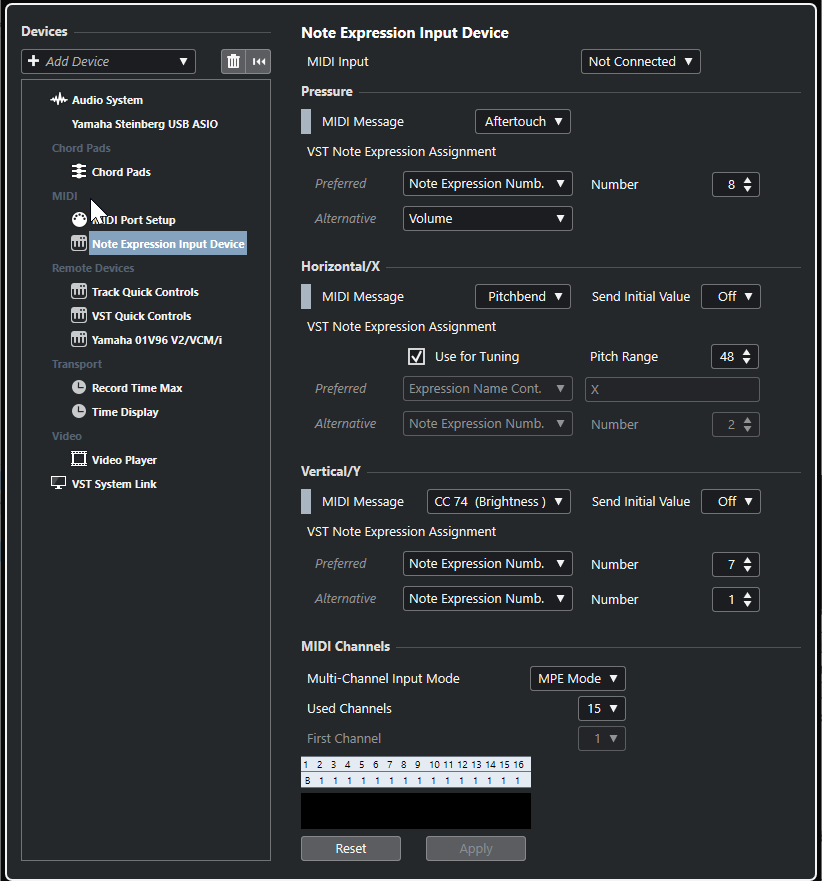
Nuendo allows you to capture three dimensions of input movements polyphonically. The Note Expression Input Device page provides the sections Pressure, Horizontal/X, and Vertical/Y that allow you to view, and if needed, edit which MIDI messages are used for these three dimensions of control.
The following options are available:
- MIDI Input
-
Allows you to select the MIDI input port to which your input device is connected.
The following options are available in the Pressure section:
- MIDI Message
-
Allows you to assign a MIDI message to the Pressure input movement on your note expression input device. The default assignment is Aftertouch.
- VST Note Expression Assignment
-
Shows the assignment of MPE input movements to VST note expressions.
The following options are available in the Horizontal/X section:
- MIDI Message
-
Allows you to assign a MIDI message to the Horizontal/X input movement on your note expression input device. The default assignment is Pitchbend.
- Send Initial Value
-
Allows you to transmit the start position of the input movement to Nuendo.
-
Off
Transmits the absolute position. This corresponds to the following initial values: Absolute: On (Sensel Morph), Relative: Off (LinnStrument).
-
Center (64)
Transmits the center value first. Input movements cause the value to increase or decrease. This corresponds to the following initial values: Absolute: Off (Sensel Morph), Relative: On (LinnStrument).
-
- Use for Tuning
-
Activate this for fretless note expression input devices that allow you to glide seamlessly from any pitch to any other pitch without interrupting the sound.
NoteIf you activate Use for Tuning, the VST Note Expression Assignment is automatically set to Tuning.
Deactivate this for devices that do not support gliding, but that create new notes for every key instead.
- Pitch Range
-
Allows you to specify the pitch range of your input device. If you glide from one pitch to another one, release the key, and press it again on the same position and pitch, the pitch range is set correctly.
Pressing a specific note several times always plays back the same pitch.
- VST Note Expression Assignment
-
Shows the assignment of MPE input movements to VST note expressions.
The following options are available in the Vertical/Y section:
- MIDI Message
-
Allows you to assign a MIDI message to the Vertical/Y input movement on your note expression input device. The default assignment is CC 74 (Brightness).
- Send Initial Value
-
Allows you to transmit the start position of the input movement to Nuendo.
-
Off
Transmits the absolute position. This corresponds to the following initial values: Absolute (Seaboard Block), Absolute: On (Sensel Morph), Relative: Off (LinnStrument).
-
Min (0)
Transmits the minimum value first. Input movements cause the value to increase. This corresponds to the following initial values: Relative Unipolar (Seaboard Block).
-
Center (64)
Transmits the center value first. Input movements cause the value to increase or decrease. This corresponds to the following initial values: Relative Bipolar (Seaboard Block), Absolute: Off (Sensel Morph), Relative: On (LinnStrument).
-
Max (127)
Transmits the maximum value first. Input movements cause the value to decrease.
-
- VST Note Expression Assignment
-
Shows the assignment of MPE input movements to VST note expressions.
The following options are available in the MIDI Channels section:
- Multi-Channel Input Mode
-
Allows you to choose a multi-channel input mode. The following options are available:
-
MPE Mode
Activates MPE mode, and sets channel 1 as base channel.
-
Channel Rotation
Activates channel rotation, and assigns individual MIDI channels to incoming MIDI notes and their controller messages. This allows a 16-voice polyphony. For this to work, your input controller must support channel rotation.
-
- Used Channels
-
Allows you to set up how many channels you want to use for notes.
- First Channel
-
Only available in Channel Rotation mode. This allows you to set the first channel for the channel rotation.
- MIDI Activity display
-
Allows you to monitor incoming MIDI messages.