Showing/Hiding Individual Tracks
The Visibility tab shows a list of all the tracks of your project. You can show and hide individual tracks.
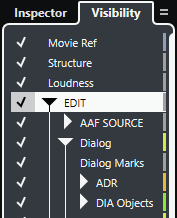
-
To show/hide a track in the track list, check/uncheck it by clicking to the left of the track name.
-
To activate/deactivate several tracks at the same time, select them and press Return.
-
To show a hidden track exclusively, check it by Shift-clicking to the left of the track name.
-
To expand or collapse a folder, click the triangle to the left of a folder track.
-
The channels of the MixConsole in the lower zone are updated accordingly. This means that if you hide a track using the Visibility tab, the channel corresponding to that track is also hidden in the MixConsole in the lower zone.
-
To synchronize the track and the channel visibility in a separate MixConsole window, use the Sync Visibility of Project and MixConsole function.