ReConform Settings
ReConform provides settings that allow you to configure the ReConform function and to automate several functions.
To open the ReConform Settings pane, at the bottom of the ReConform dialog, click Open ReConform Settings
 .
.
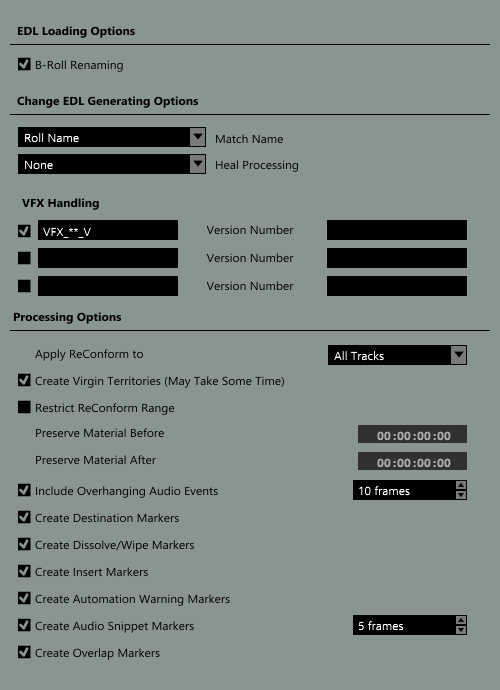
EDL Loading Options
- B-Roll Renaming
If this option is activated, the roll names of all entries in a loaded EDL are searched for a trailing “B”. If a trailing “B” is found in any of the entry names and if the EDL contains an entry with the same name that has no trailing “B”, the B is deleted from the roll name.
Change EDL Generating Options
- Match Name
Allows you to decide if the roll name or the clip name of an event is used for creating the Change EDL. Use the clip name if the roll name is not unique due to the data format, for example.
- Heal Processing
Allows you to combine specific entries in the Change EDL to reduce complexity.
None
Entries are not combined.
Normal
Consecutive entries without gaps are combined to a single entry.
Gaps without Inserts
Consecutive entries with gaps are combined to a single entry if the gap length is identical in source and destination file and there is no New EDL entry that inserts a new video clip into this gap.
Gaps with Inserts
Even if a New EDL entry inserts a new video clip into a gap, consecutive entries with gaps are combined to a single entry if the gap length is identical in source and destination file.
- VFX Handling
Allows you to specify and activate up to 3 naming patterns for recognizing VFX (visual effects) shots in the loaded EDL. VFX shots are film sequences with a multitude of different versions that are denoted in the clip or roll name of a corresponding EDL entry according to a custom naming scheme. As VFX shot changes usually have no impact on the audio, naming patterns ensure that simple version changes are not treated as inserts.
Each pattern definition must contain a version number that may be extended by a prefix and a suffix, for example, “VFX_01_V03.mpg”, where “VFX_01_V” is the prefix, “03” the version number, and “.mpg” the suffix.
If naming patterns are activated, Old EDL, New EDL, and Change EDL show the recognized VFX shots in a different color.
Processing Options
You can use the following options to specify what the ReConform function must take into account. For every marker setting, a marker track is created in the Project window.
- Apply ReConform to
Allows you to process all tracks or selected tracks.
- Create Virgin Territories
If this option is activated, the ReConform function automatically creates automation gaps where required, for example, where new scenes have been inserted.
- Restrict ReConform Range
If this option is activated, the project data before and after the specified timecodes is not changed during the ReConform process.
Preserve Material Before
Enter the timecode before which the project data may not be changed.
Preserve Material After
Enter the timecode after which the project data may not be changed.
- Include Overhanging Audio Events
If this option is activated, overhanging sections of audio events are taken into account when video clips are moved. You can specify the maximum frame length for these overhangs.
- Create Destination Markers
If this option is activated, cycle markers are created that display the position of each Change EDL entry after the ReConform function is applied.
- Create Dissolve/Wipe Markers
If this option is activated, dissolve or wipe markers are created at positions where dissolve or wipe transitions in the source EDLs are converted into cuts in the Change EDL file.
- Create Insert Markers
If this option is activated, cycle markers are created at positions where the new EDL inserts new video clips.
- Create Automation Warning Markers
If this option is activated, markers are created at positions where automation is affected, for example, when a jump occurs. The name of the marker contains the name of the affected audio track.
- Create Audio Snippet Markers
If this option is activated, audio snippet markers are created for small sections of audio events that are cut off from the events. For the ReConform function to detect a snippet, you can specify the maximum threshold in frames.
- Create Overlap Markers
If this option is activated, overlap markers are created for audio events that overlap each other after the ReConform process.