Activating VST System Link
You must activate VST System Link on all network computers to be able to work with VST System Link.
Procedure
- Select , and on the Sources tab, activate VST System Link as the timecode source.
- Select .
-
In the Devices list, select VST System Link.
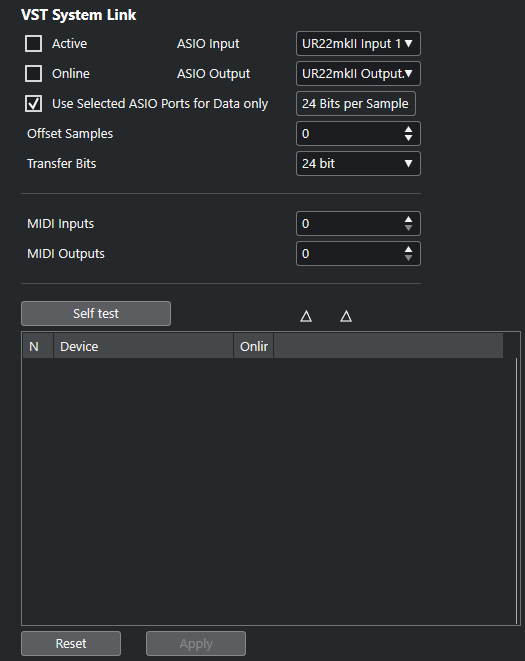
-
Use the ASIO Input and ASIO Output pop-up menus to define which channel is the networking channel that carries the VST System Link information.
Note
The networking signal is carried on only one bit of one channel. For an ADAT-based system 7 channels of 24-bit audio and 1 channel of 23-bit audio will be used for networking. You will still have around 138 dB headroom on this channel.
- Activate Active at the top left of the VST System Link setup.
- Repeat the steps for each computer in the network.
Result
The sending and receiving indicators on each active computer flash, and the name of each computer appears in the list in the Self test section of the dialog. Each computer is assigned a random number.
The name will be shown in the VST System Link window of every computer on the network. You can double-click the name of the computer and enter another name.
If you do not see the name of each computer, go through the procedure above again and make sure that all ASIO cards are listening to the digital clock signals correctly, and that each computer has the correct inputs and outputs assigned to the VST System Link network.